License usage for rendering
In default mode when any page is rendered, or in "force login" mode when a page handling data or calling a function is rendered, you must have an available license, as rendering Qodly forms targets the project database's main web server.
URL Schemes
Qodly Studio's URL scheme configuration (HTTP and HTTPS) determines how many licenses are retained when rendering Qodly forms. With the appropriate configuration, you can avoid unnecessary license retaining.
As explained in the configuration section, the WebAdmin web server provides a secured web access to Qodly Studio. On the other hand, the renderer communicates with the 4D web server of the database using REST requests. As such, it behaves like a conventional 4D Client.
If you run the renderer from the Qodly Studio and these two web servers are not reached through the same URL scheme (HTTP or HTTPS), it might lead to wrong licence counting.
Using different schemes might also lead to session issues, such as losing privileges after a page refresh.
Example
-
You run the Qodly Studio on an HTTPS URL scheme (e.g.
https://127.0.0.1:7443/studio/) -
The web server of your database is started only on an HTTP port.
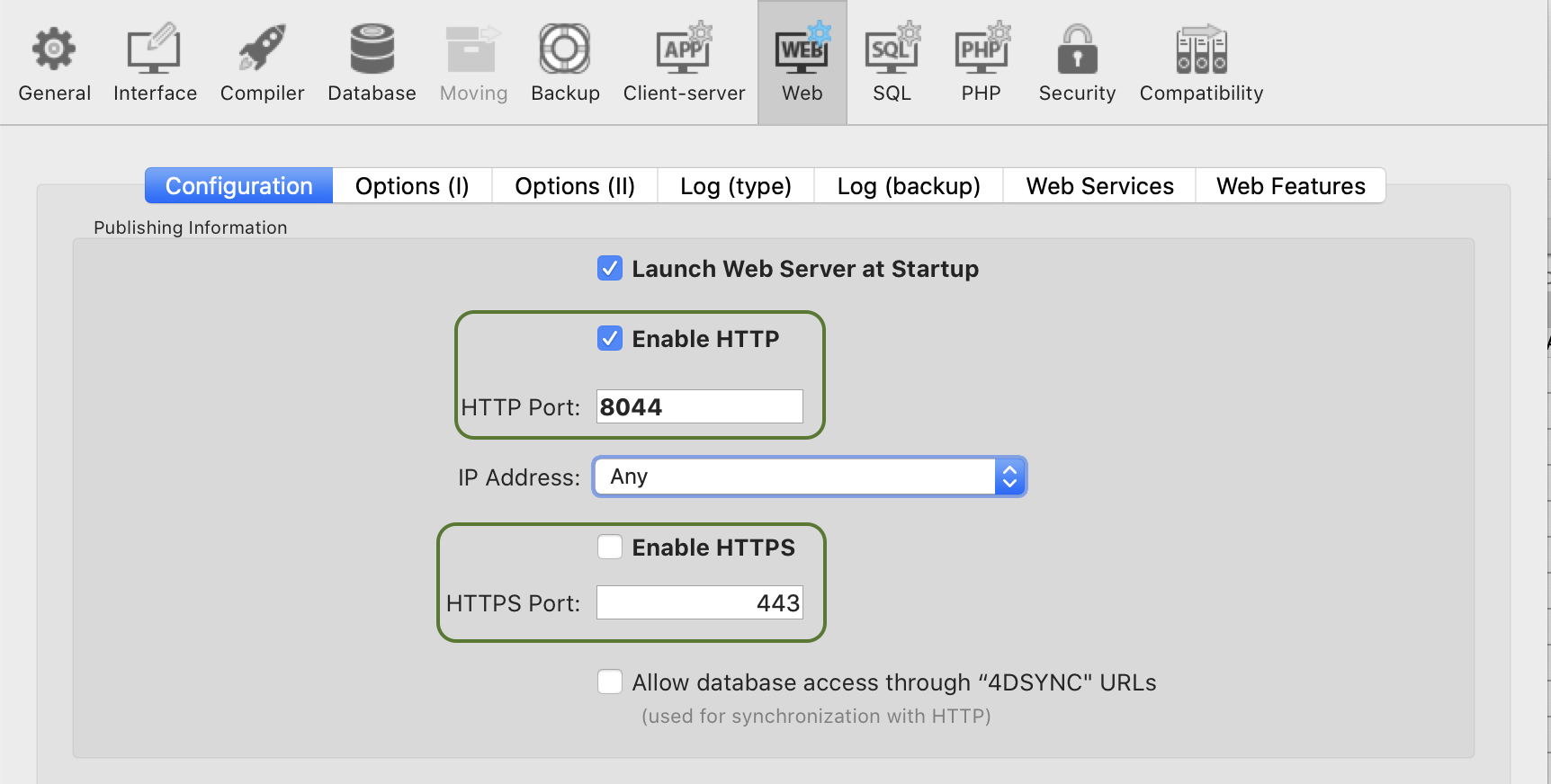
- In Qodly Studio, you click on the Preview icon. You are warned that the two web servers are started on different schemes, but despite this you click on the Confirm button.
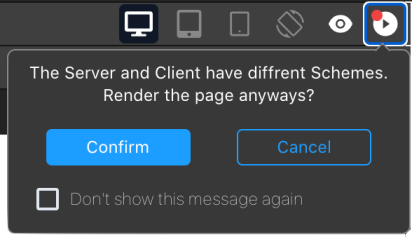
As a result, two licenses are retained.
You can enable/disable the display of the renderer pop over using a Qodly Studio user setting.
SameSite attribute
The behavior previously described is due to the session cookie of the 4D web server. This session cookie has a SameSite attribute that determines if the session cookie is sent to the web server.
If the SameSite attribute's value is Strict (default), the session cookie is not sent to the web server, so a new session is opened each time a page is rendered or refreshed.
For more information on the SameSite attribute, check out this blog post.
Recommendations
To avoid using more licenses than necessary, we recommend doing one of the following:
- Run the renderer on another browser tab (by entering the rendered URL of your Qodly page:
IP:port/$lib/renderer/?w=QodlyPageName). - Ensure the Qodly Studio and your database are reached on the same URL scheme.
- Use the
Laxvalue for the session cookie of your project database's web server.