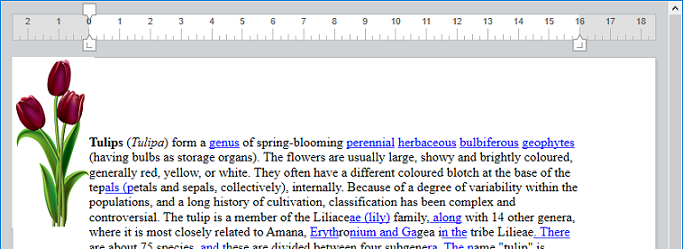WP Add picture
WP Add picture ( wpDoc {; picture} ) : Object
WP Add picture ( wpDoc {; picturePath} ) : Object
WP Add picture ( wpDoc {; pictureFileObj} ) : Object
| Parameter | Type | Description | |
|---|---|---|---|
| wpDoc | Object | → | 4D Write Pro document |
| picture | Picture | → | 4D picture |
| picturePath | Text | → | Picture path |
| pictureFileObj | 4D.File | → | 4D.File object representing a picture file |
| Function result | Object | ← | Object referencing the picture |
Description
The WP Add picture command anchors the picture passed as parameter at a fixed location within the specified wpDoc and returns its reference. The returned reference can then be passed to the WP SET ATTRIBUTES command to move the picture to any location in wpDoc (page, section, header, footer, etc.) with a defined layer, size, etc.
In wpDoc, pass the name of a 4D Write Pro document object.
For the optional second parameter, you can pass either:
- In picture: A 4D picture
- In picturePath: A string containing a path to a picture file stored on disk (system syntax). You can pass a full pathname, or a pathname relative to the database structure file. You can also pass a file name, in which case the file must be located next to the database structure file. If you pass a file name, you need to indicate the file extension.
- In PictureFileObj: a
4D.Fileobject representing a picture file.
Any picture format supported by 4D can be used. You can get the list of available picture formats using the PICTURE CODEC LIST command. If the picture encapsulates several formats (codecs), 4D Write Pro only keeps one format for display and one format for printing (if different) in the document; the "best" formats are automatically selected.
- If picture is omitted, a valid picture reference is returned, and an empty image is added. This allows you to then call WP SET ATTRIBUTES with the wk image expression selector to fill the image with a 4D expression. If the expression can not be evaluated or does not return a valid picture, an empty image (default black frame image) is displayed.
By default, the added picture is:
- Embedded behind the text
- Displayed at the top left corner of the paper box
- Shown on all pages
The location, layer (inline, in front/behind text), visibility, and any properties of picture can be modified using the WP SET ATTRIBUTES command, or via standard actions (see Using 4D Write Pro standard actions).
Note: The WP Selection range command returns a picture reference object if an anchored picture is selected and a range object if an inline picture is selected. You can determine if a selected object is a picture object by checking the wk type attribute:
- Value = 2: The selected object is a picture object.
- Value = 0: The selected object is a range object.
Example 1
You want to add a picture with default settings using a filepath.
var $obPict : Object
$obPict:=WP Add picture(myDoc;"/PACKAGE/Pictures/Saved Pictures/Sunrise.jpg")
The result is:
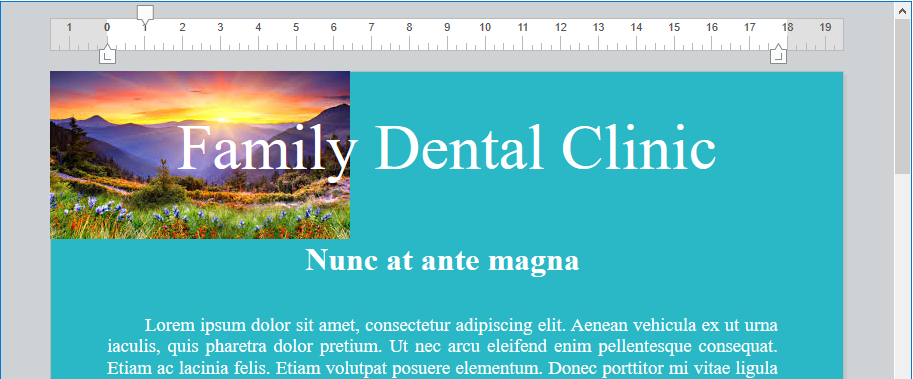
Example 2
You want to add a resized picture, centered and anchored to the header:
var $obImage : Object
var $myPictureFile : 4D.File
$myPictureFile:=File("/PACKAGE/Pictures/Saved Pictures/Sunrise.jpg")
$obImage:=WP Add picture(myDoc;$myPictureFile)
WP SET ATTRIBUTES($obImage;wk anchor origin;wk header box)
WP SET ATTRIBUTES($obImage;wk anchor horizontal align;wk center)
WP SET ATTRIBUTES($obImage;wk anchor vertical align;wk center)
WP SET ATTRIBUTES($obImage;wk width;"650px";wk height;"120px")
The result is:
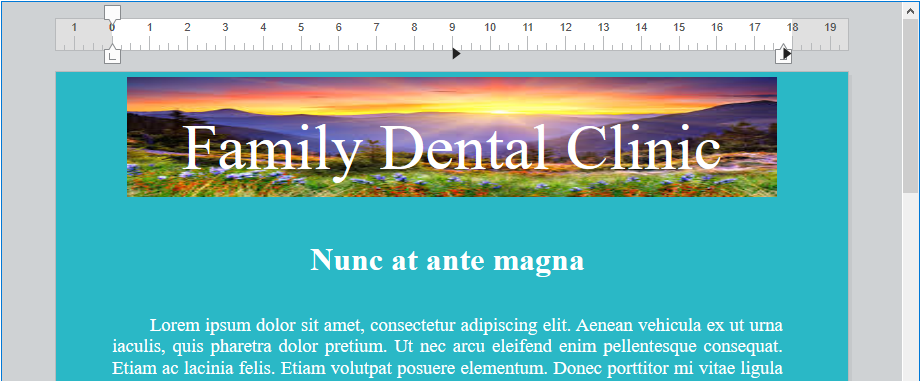
Example 3
You want to use a field expression to add an anchored image to a document displaying some text from the database:
QUERY([Flowers];[Flowers]Common_Name="tulip")
WP SET TEXT(myDoc;[Flowers]Description;wk append) //insert text
var $obImage : Object
$obImage:=WP Add picture(myDoc)
WP SET ATTRIBUTES($obImage;wk image formula;Formula([Flowers]Image))