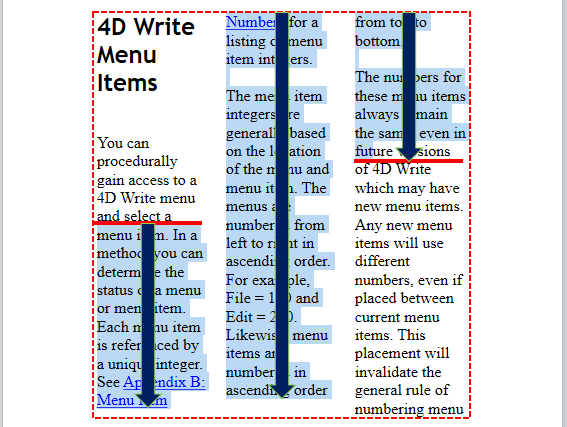WP Get position
WP Get position ( targetObj : Object {; layout : Integer} ) : Object
| Parameter | Type | Description | |
|---|---|---|---|
| targetObj | Object | → | Range or element or 4D Write Pro document |
| layout | Integer | → | 4D Write Pro document layout used for evaluation: 0 (default)=4D Write Pro layout, 1=HTML WYSIWYG |
| Function result | Object | ← | Position information |
Description
The WP Get position command returns an object describing the current position of targetObj.
In the targetObj parameter, you can pass:
- a range, or
- an element (table / row / paragraph / body / header / footer / picture / section / subsection / text box), or
- a 4D Write Pro document
The command returns the position information in an object with the following properties:
| Property name | Type | Description |
|---|---|---|
| section | Number | Number of the first section which intersects targetObj |
| page | Number | Number of the first page which intersects targetObj |
| column | Number | Index of the first column which intersects targetObj (1-based) |
| line | Number | Index of the first line which intersects targetObj (relative to the column - or page if none column - 1-based) |
| position | Number | Position in the line of the first character of targetObj (1-based) |
| bounds | Object | Coordinates of the bounding rectangle of the targetObj, expressed in current document unit and relatively to the top left corner of the page. Padding and border sizes (if any) are taken into account; margins and rulers are not taken into account. |
| top | Number | Top coordinate of the rectangle |
| left | Number | Left coordinate of the rectangle |
| bottom | Number | Bottom coordinate of the rectangle |
| right | Number | Right coordinate of the rectangle |
| rangeHeight | Number | Height of the bounding rectangle of the targetObj. This value can be different from bounds.bottom-bounds.top if the targetObj extends over several columns (see example 4) |
If targetObj is an empty range, WP Get position returns the position information at range start. Note that in case of an empty range of the default type (text), the range height (rangeHeight or bounds.bottom-bounds.top) is the cursor height and the range width (bounds.right-bounds.left) is 1 pixel.
If targetObj is text in a header or footer, WP Get position returns the position information where the header and footer is displayed in the first section/page.
If targetObj is an anchored image (that can be replicated on several pages), WP Get position returns the position information where the image is anchored in the first section/page.
If targetObj is a subsection, WP Get position returns the position information of the first page of the parent section.
The optional layout parameter can be used to set the HTML wysiwyg view for the targetObj evaluation. You can pass one of the following constants from the "4D Write Pro" theme:
| Constant | Type | Value | Comment |
|---|---|---|---|
| wk 4D Write Pro layout | Integer | 0 | Standard 4D Write Pro layout, which can include some specific style attributes |
| wk html wysiwyg | Integer | 1 | In this layout, any 4D Write Pro advanced attributes which are not compliant with all browsers are removed (e.g. columns, double underlines...) |
If layout is omitted, the 4D Write Pro layout is used by default.
Notes about performance
- The same viewing settings as for the WP PRINT command are used with WP Get position:
- headers: visible
- footers: visible
- expressions: computed and displayed
- page mode: page or draft (HTML wysiwyg view as defined by the command)
If targetObj is displayed in a 4D Write Pro form area, make sure that viewing settings of the area match the command viewing settings to get consistent information. Note also that if these settings are different in the area, 4D Write Pro will have to "clone" the document to calculate the layout at each call of the command, which can be time consuming. For performance reasons, it is recommended in this case to build the document offline and to copy it to the form object area only when the build is complete.
- This command should not be called within events that are frequently generated (such as On After Edit) since result.rangeHeight for example could require time consuming rendering calculations that have to be done at each event call.
Example 1
You want to know the page number of a range:
var $range;$rangePosition : Object
$range:=WP Text range(WParea) //range from user selection
$rangePosition:=WP Get position($range;wk 4D Write Pro layout)
ALERT("First page number in selection is "+String($rangePosition.page))
Example 2
You want to set to blue color the text in the first and last pages of the document:
var $nbPages : Integer
var $body : Object
var $_paragraphs : Collection
$nbPages:=WP Get page count([DOC]Sample)
$body:=WP Get body([DOC]Sample)
$_paragraphs:=WP Get elements($body;wk type paragraph)
For each($paragraph;$_paragraphs)
$info:=WP Get position($paragraph)
If($info.page=1)|($info.page=$nbPages) //first and last page paragraphs in blue
WP SET ATTRIBUTES($paragraph;wk text color;"blue")
Else //other pages paragraphs in black
WP SET ATTRIBUTES($paragraph;wk text color;"black")
End if
End for each
Example 3
While building a document, you want to avoid paragraph splits:
var WParea;$body : Object
var $_paragraphs : Collection
WParea:=WP New
$body:=WP Get body([DOC]Sample)
$_paragraphs:=WP Get elements($body;wk type paragraph)
For each($paragraph;$_paragraphs)
$insert:=WP New($paragraph)
//memorize current range and page number
$rangeBefore:=WP Text range(WParea;wk end text;wk end text)
$info:=WP Get position($rangeBefore)
$memoPage:=$info.page
//insert the contents, keep the range untouched
WP INSERT DOCUMENT($rangeBefore;$insert;wk append;wk exclude from range)
//check the position after insertion
$rangeAfter:=WP Text range(WParea;wk end text;wk end text)
$info:=WP Get position($rangeAfter)
If($memoPage#$info.page) // if the page has changed, insert a page break
WP INSERT BREAK($rangeBefore;wk page break;wk replace)
End if
End for each
Example 4
The following examples illustrate the returned bounding rectangle coordinates, depending on the targetObj.
$default:=WP Text range(WPArea) //default (text) range
$textCoordinates:=WP Get position($default) //red dotted line
$paragraph:=WP Create paragraph range($default) //paragraph range
$paraCoordinates:=WP Get position($paragraph) // green dotted line
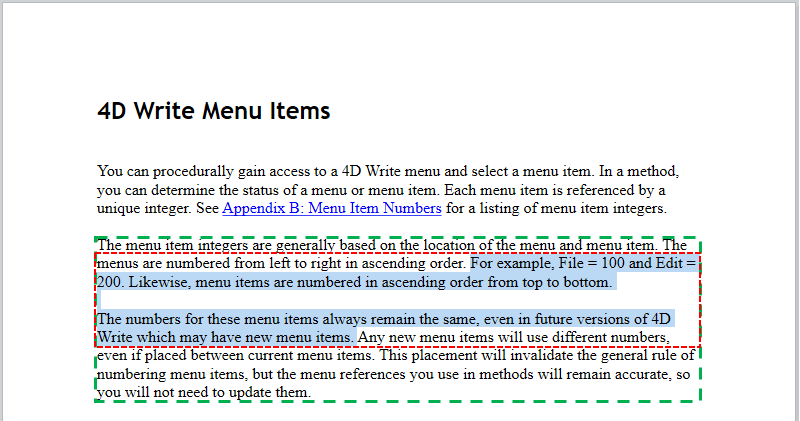
Red dotted line: $textCoordinates object values Green dotted line: $ paraCoordinates object values
Note: In case of a display on several columns, the rangeHeight property (plain lines) could be larger than bounds.bottom-bounds.top (dotted lines):