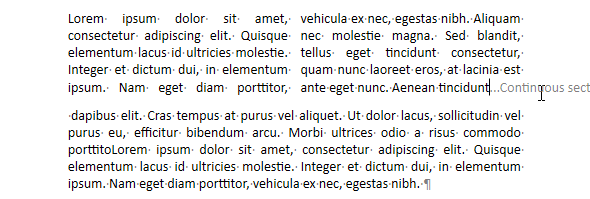WP Insert break
WP Insert break ( targetObj : Object ; breakType : Integer ; mode : Integer {; rangeUpdate : Integer} ) : Object
| Parameter | Type | Description | |
|---|---|---|---|
| targetObj | Object | → | Range or element or 4D Write Pro document |
| breakType | Integer | → | Type of break to insert |
| mode | Integer | → | Insertion mode |
| rangeUpdate | Integer | → | Range update mode |
| Function result | Object | ← | Text range of the break character |
Description
The WP Insert break command inserts a new break of the breakType type in the targetObj according to the specified insertion mode and rangeUpdate parameters, and returns the text range of the break character
In targetObj, pass:
- a range, or
- an element (table / row / paragraph / body / header / footer / inline picture / section / subsection), or
- a 4D Write Pro document
In breakType, pass one of the following constants from the 4D Write Pro Constants theme to define the type of break to insert:
| Constant | Type | Value | Comment |
|---|---|---|---|
| wk column break | Integer | 3 | Column break: inserts a column break |
| wk continuous section break | Integer | 5 | Defines a continuous section break (often used to change the number of columns without starting a new page). |
| wk line break | Integer | 0 | Line break (in the same paragraph) |
| wk page break | Integer | 2 | Page break: defines a new page |
| wk paragraph break | Integer | 4 | Paragraph break: defines a new paragraph |
| wk section break | Integer | 1 | Section break: defines a new section |
In the mode parameter, pass a constant to indicate the insertion mode to be used for the break in the destination targetObj:
| Constant | Type | Value | Comment |
|---|---|---|---|
| wk append | Integer | 2 | Insert contents at end of target |
| wk prepend | Integer | 1 | Insert contents at beginning of target |
| wk replace | Integer | 0 | Replace target contents |
- If targetObj is a range, you can use the optional rangeUpdate parameter to pass one of the following constants to specify whether or not the inserted contents are included in the resulting range:
| Constant | Type | Value | Comment |
|---|---|---|---|
| wk exclude from range | Integer | 1 | Inserted contents not included in updated range |
| wk include in range | Integer | 0 | Inserted contents included in updated range (default) |
If you do not pass a rangeUpdate parameter, by default the inserted contents are included in the resulting range.
- If targetObj is not a range, rangeUpdate is ignored.
Example 1
While building invoices, you want to insert page breaks except on the last page:
$nbInvoices:=Records in selection([INVOICE])
For($j;1;$nbInvoices)
... //processing invoices
If($j#$nbInvoices) //insert page break except for last page
WP Insert break($buildRange;wk page break;wk append;wk exclude from range)
End if
End for
Example 2
You want to insert a continuous section break to have a single column section and a two-column section on the same page.
- Insert a continuous section break at the selection to create a new section:
$range:=WP Selection range(*;"WParea")
WP Insert break($range;wk continuous section break;wk append)
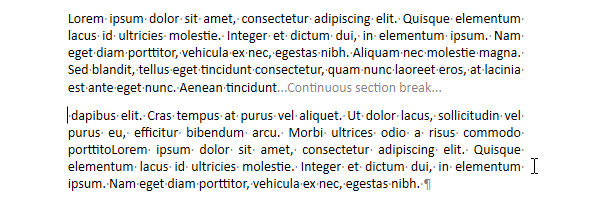 2. Set the column count to 2 for the first section:
2. Set the column count to 2 for the first section:
$section:=WP Get section(WParea;1)
WP SET ATTRIBUTES($section;wk column count;2)