Print form
Print form ( {aTable : Table ;} form : Text, Object {; formData : Object} {; areaStart : Integer{; areaEnd : Integer}} ) : Integer
| Parameter | Type | Description | |
|---|---|---|---|
| aTable | Table | → | Table owning the form, or Default table, if omitted |
| form | Text, Object | → | Name (string) of the form, or a POSIX path (string) to a .json file describing the form, or an object describing the form to print |
| formData | Object | → | Data to associate to the form |
| areaStart | Integer | → | Print marker, or Beginning area (if areaEnd is specified) |
| areaEnd | Integer | → | Ending area (if areaStart specified) |
| Function result | Integer | ← | Height of printed section |
Description
The Print form command simply prints form with the current values of fields and variables of aTable. It is usually used to print very complex reports that require complete control over the printing process. Print form does not do any record processing, break processing or page breaks. These operations are your responsibility. Print form prints fields and variables in a fixed size frame only.
In the form parameter, you can pass:
- the name of a form, or
- the path (in POSIX syntax) to a valid .json file containing a description of the form to use (see Form file path), or
- an object containing a description of the form.
Since Print form does not issue a page break after printing the form, it is easy to combine different forms on the same page. Thus, Print form is perfect for complex printing tasks that involve different tables and different forms. To force a page break between forms, use the PAGE BREAK command. In order to carry printing over to the next page for a form whose height is greater than the available space, call the CANCEL command before the PAGE BREAK command.
Three different syntaxes may be used:
- Detail area printing
Syntax:
height:=Print form(myTable;myForm)
In this case, Print form only prints the Detail area (the area between the Header line and the Detail line) of the form.
- Form area printing
Syntax:
height:=Print form(myTable;myForm;marker)
In this case, the command will print the section designated by the marker. Pass one of the constants of the Form Area theme in the marker parameter:
| Constant | Type | Value |
|---|---|---|
| Form break0 | Integer | 300 |
| Form break1 | Integer | 301 |
| Form break2 | Integer | 302 |
| Form break3 | Integer | 303 |
| Form break4 | Integer | 304 |
| Form break5 | Integer | 305 |
| Form break6 | Integer | 306 |
| Form break7 | Integer | 307 |
| Form break8 | Integer | 308 |
| Form break9 | Integer | 309 |
| Form detail | Integer | 0 |
| Form footer | Integer | 100 |
| Form header | Integer | 200 |
| Form header1 | Integer | 201 |
| Form header10 | Integer | 210 |
| Form header2 | Integer | 202 |
| Form header3 | Integer | 203 |
| Form header4 | Integer | 204 |
| Form header5 | Integer | 205 |
| Form header6 | Integer | 206 |
| Form header7 | Integer | 207 |
| Form header8 | Integer | 208 |
| Form header9 | Integer | 209 |
- Section printing
Syntax:
height:=Print form(myTable;myForm;areaStart;areaEnd)
In this case, the command will print the section included between the areaStart and areaEnd parameters. The values entered must be expressed in pixels.
formData
Optionally, you can pass parameters to the form using either the formData object or the form class object automatically instantiated by 4D if you have associated a user class to the form. Any properties of the form data object will then be available from within the form context through the Form command. The form data object is available in the On Printing Detail form event.
For detailed information on the form data object, please refer to the DIALOG command.
Return value
The value returned by Print form indicates the height of the printable area. This value will be automatically taken into account by the Get printed height command.
The printer dialog boxes do not appear when you use Print form. The report does not use the print settings that were assigned to the form in the Design environment. There are two ways to specify the print settings before issuing a series of calls to Print form:
- Call PRINT SETTINGS. In this case, you let the user choose the settings.
- Call SET PRINT OPTION and GET PRINT OPTION. In this case, print settings are specified programmatically.
Print form builds each printed page in memory. Each page is printed when the page in memory is full or when you call PAGE BREAK. To ensure the printing of the last page after any use of Print form, you must conclude with the PAGE BREAK command (except in the context of an OPEN PRINTING JOB, see note). Otherwise, if the last page is not full, it stays in memory and is not printed.
Warning: If the command is called in the context of a printing job opened with OPEN PRINTING JOB, you must NOT call PAGE BREAK for the last page because it is automatically printed by the CLOSE PRINTING JOB command. If you call PAGE BREAK in this case, a blank page is printed.
This command prints external areas and objects (for example, 4D Write or 4D View areas). The area is reset for each execution of the command.
Warning: Subforms are not printed with Print form. To print only one form with such objects, use PRINT RECORD instead.
Print form generates only one On Printing Detail event for the form method.
4D Server: This command can be executed on 4D Server within the framework of a stored procedure. In this context:
- Make sure that no dialog box appears on the server machine (except for a specific requirement).
- In the case of a problem concerning the printer (out of paper, printer disconnected, etc.), no error message is generated.
Example 1
The following example performs as a PRINT SELECTION command would. However, the report uses one of two different forms, depending on whether the record is for a check or a deposit:
QUERY([Register]) // Select the records
If(OK=1)
ORDER BY([Register]) // Sort the records
If(OK=1)
PRINT SETTINGS // Display Printing dialog boxes
If(OK=1)
For($vlRecord;1;Records in selection([Register]))
If([Register]Type ="Check")
Print form([Register];"Check Out") // Use one form for checks
Else
Print form([Register];"Deposit Out") // Use another form for deposits
End if
NEXT RECORD([Register])
End for
PAGE BREAK // Make sure the last page is printed
End if
End if
End if
Example 2
Refer to the example of the SET PRINT MARKER command.
Example 3
This form is used as dialog, then printed with modifications:
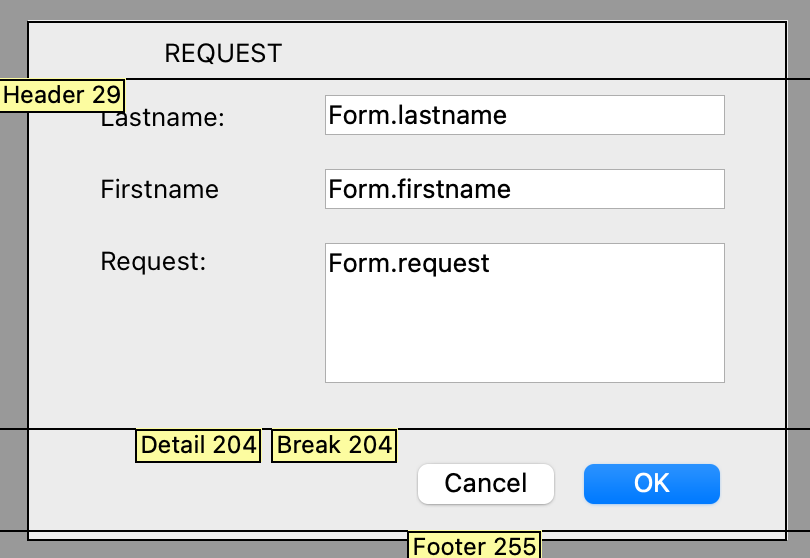
The form method:
If(Form event code=On Printing Detail)
Form.lastname:=Uppercase(Form.lastname)
Form.firstname:=Uppercase(Substring(Form.firstname;1;1))+Lowercase(Substring(Form.firstname;2))
Form.request:=Lowercase(Form.request)
End if
The code that calls the dialog then prints its body:
$formData:=New object
$formData.lastname:="Smith"
$formData.firstname:="john"
$formData.request:="I need more COFFEE"
$win:=Open form window("Request_obj";Plain form window;Horizontally centered;Vertically centered)
DIALOG("Request_obj";$formData)
$h:=Print form("Request_var";$formData;Form detail)
See also
CANCEL
PAGE BREAK
PRINT SETTINGS
SET PRINT OPTION
Properties
| Command number | 5 |
| Thread safe | no |