Página Usuários
La página Usuarios lista los usuarios 4D conectados al servidor.

O botão "Usuários" indica, entre parênteses, o número total de usuários conectados ao servidor (este número não considera los filtros de exibição aplicados à janela). A página também contém uma área de pesquisa dinâmica e botões de controlo. Você pode modificar a ordem das colunas arrastando e soltando as áreas de cabeçalho deles.
Também pode ordenar a lista de valores da coluna clicando no respetivo cabeçalho. Clique várias vezes para especificar sucessivamente uma ordem ascendente/descendente.
Lista de usuários
Para cada usuário conectado ao servidor, a lista fornece as seguintes informações:
- Sistema da máquina cliente (macOS ou Windows) como um ícone.
- Usuário 4D: nome do usuário 4D, ou alias se definido com o comando
SET USER ALIASna máquina usuário. Se as senhas não são ativadas e nenhum alias foi definido, todos os usuários são chamados "Designer". - Nombre de máquina: Nombre de la máquina remota.
- Nombre de sesión: nombre de la sesión abierta en la máquina remota.
- Dirección IP: dirección IP de la máquina remota.
- Fecha de conexión: fecha y hora de la conexión de la máquina remota.
- Tiempos CPU: tiempos procesador consumidos por este usuario desde la conexión.
- Actividad: ratio de tiempo que 4D Server dedica a este usuario (visualización dinámica).
- Status: "Online" or "Sleeping" if the remote machine has switched to sleep mode (see below).
Gerir usuários adormecidos
4D Server lida especificamente com casos em que uma máquina executando uma aplicação remota 4D muda para modo de suspensão enquanto sua conexão com a máquina do servidor ainda está ativa. Neste caso, o aplicativo remoto 4D conectado notifica automaticamente o Servidor 4D da sua desconexão iminente. On the server, the connected user changes to a Sleeping status:
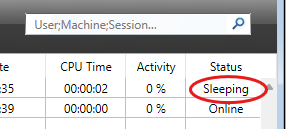
Este estado liberta recursos no servidor. Além disso, a aplicação remota 4D reconecta ao servidor 4D automaticamente após acordar do modo de suspensão.
O seguinte cenário é suportado: um usuário remoto parou de funcionar durante algum tempo, por exemplo, durante uma pausa no almoço, mas mantém a conexão com o servidor aberta. A máquina passa para o modo de suspensão. Quando o usuário retorna, acordaram a máquina e a aplicação remota 4D recupera automaticamente a sua conexão com o servidor, bem como o contexto da sessão.
Uma sessão remota de sono é automaticamente desligada pelo servidor após 48 horas de inatividade. Você pode modificar esse tempo limite padrão usando o comando
SET DATABASE PARAMETERcom o seletorRemote connection sleep timeout.
Área de pesquisa/filtragem
Este recurso pode ser usado para reduzir o número de linhas exibidas na lista com aquelas que correspondem ao texto inserido na área de busca. A área indica as colunas onde a pesquisa/filtragem será realizada. Na página de usuários, será o usuário 4D, nome de máquina e colunas de nome de sessão.
A lista é atualizada em tempo real à medida que o texto é introduzido na área. É possível digitar mais de um valor a ser pesquisado: separe os valores com ponto e vírgula. En este caso se utiliza el operador de tipo OR. Por exemplo, se você digitar "John;Mary;Peter", apenas linhas com John OR Mary OR Peter nas colunas alvo serão mantidas.
Botões de administração
Esta página inclui três botões de controlo. Esses botões estarão ativos se pelo menos uma linha estiver selecionada. Puede seleccionar varias líneas manteniendo presionada la tecla Mayús para una selección adyacente o Ctrl (Windows) / Comando (macOS) llave para una selección no adyacente.
Enviar mensagem
Este botão pode ser usado para enviar uma mensagem para os usuários 4D selecionados na janela. Se nenhum usuário estiver selecionado, o botão não está ativo. Quando você clica neste botão, aparece uma caixa de diálogo que permite inserir a mensagem. A caixa de diálogo indica o número de usuários que irão receber esta mensagem:
A mensagem será apresentada como um alerta nas máquinas remotas.
É possível executar a mesma ação para usuários remotos com o comando
SEND MESSAGE TO REMOTE USER.
Visualizar processos
Este botão pode ser usado diretamente para mostrar os processos do(s) usuário(s) selecionado(s) na página Processos da janela. Quando você clicar neste botão, o 4D Server alterna para a página Processos e entra nos nomes de usuário selecionados na área de pesquisa/filtragem.
Drop user
Este botão pode ser utilizado para forçar a desconexão do(s) usuário(s) selecionado(s). When you click on this button, a warning dialog box appears so that you can confirm or cancel this operation (hold down Alt key while clicking on the Drop user button to disconnect the selected user(s) directly without displaying the confirmation dialog box).
É possível executar a mesma ação para usuários remotos com o comando
DROP REMOTE USER.