DIALOG
DIALOG ( {aTable ;} form {; formData}{; *} )
| Parâmetro | Tipo | Descrição | |
|---|---|---|---|
| aTable | Tabela | → | Tabela possuindo o formulário ou se omitido: tabela padrão ou uso do formulário projeto |
| form | Text, Object | → | Nome (string) da tabela ou formulário do projeto, ou um caminho POSIX (string) para um arquivo .json descrevendo o formulário, ou um objeto descrevendo o formulário |
| formData | Object | → | Dados para associar ao formulário |
| * | Operador | → | Usar o mesmo processo |
Descrição
O comando DIALOG apresenta o formulário ao usuário, juntamente com o(s) parâmetro(s) formData (opcional).
This command is designed to work with customized and advanced user interfaces based on forms. Você pode usá-lo para exibir informações provenientes do banco de dados ou de outros locais, ou para fornecer recursos de entrada de dados. Ao contrário de ADD RECORD ou MODIFY RECORD, DIALOG dá a você controle total sobre o formulário, seus conteúdos e botões de navegação e validação.
Normalmente, esse comando é chamado junto com Open form window para exibir formulários sofisticados, conforme mostrado no exemplo a seguir:
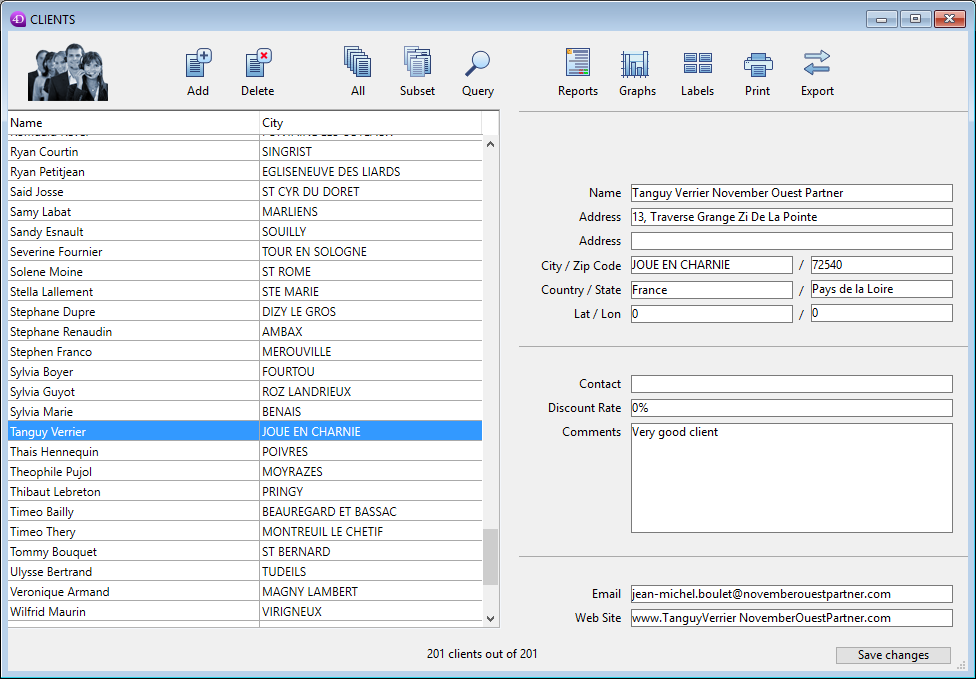
O comando DIALOG também pode ser usado em vez de ALERT, CONFIRM ou Request quando as informações a serem apresentadas ou reunidas são mais complexas do que esses comandos podem gerir.
No parâmetro form, você pode passar:
- o nome de um formulário (formulário de projeto ou formulário de tabela) a ser usado;
- o caminho (na sintaxe POSIX) para um arquivo .json válido que contém uma descrição do formulário a ser usado;
- um objeto que contém uma descrição do formulário a ser usado.
Opcionalmente, você pode passar parâmetro(s) para o formulário usando um objeto "dados do formulário". Todas as propriedades do objeto de dados do formulário estarão disponíveis no contexto do formulário por meio do comando Form. Por exemplo, se você usar um objeto de dados de formulário contendo {"version"; "12"}, poderá obter ou definir o valor da propriedade "version" no formulário chamando:
$v:=Form.version //"12"
Form.version:=13
Para preencher o objeto "form data", você tem duas possibilidades:
-
use o parâmetro formData. O uso de uma variável local para formData permite que você passe parâmetros com segurança para seus formulários, independentemente do contexto de chamada. Em particular, se o mesmo formulário for chamado de diferentes lugares no mesmo processo, você sempre poderá acessar seus valores específicos simplesmente chamando Form.myProperty. Além disso, uma vez que os objetos são passados por referência, se o usuário modifica um valor de propriedade no formulário, ele será automaticamente salvo no objeto em si.
-
associar uma classe de usuário ao formulário, caso em que o 4D instanciará automaticamente um objeto dessa classe quando o formulário for carregado. As propriedades e funções do objeto estarão automaticamente disponíveis através do objeto retornado por Form. Você poderia escrever por exemplo
Form.myFunction().
- O parâmetro formData tem prioridade sobre uma classe de formulário (o objeto de classe não é instanciado se um parâmetro formData for passado).
- Se você não passar o parâmetro formData (ou se passar um objeto indefinido) e nenhuma classe de usuário estiver associada ao formulário, DIALOG criará um novo objeto vazio vinculado ao formulário.
A caixa de diálogo é fechada pelo usuário com uma ação de "aceitação" (acionada pela ação padrão ak accept, pela tecla Enter ou pelo comando ACCEPT) ou com uma ação de "cancelamento" (acionada pela ação padrão ak cancel, pela tecla Escape ou pelo comando CANCEL). Uma ação de aceitação definirá a variável de sistema OK como 1, enquanto uma ação de cancelamento definirá OK como 0.
Lembre-se de que a validação não é igual a gravação: se o diálogo incluir campos, você deve chamar explicitamente o comando SAVE RECORD para salvar todos os dados que foram modificados.
If you pass the optional * parameter, the form is loaded and displayed in the last open window of the current process and the command finishes its execution while leaving the active form on the screen.
If you pass the optional * parameter, the form is loaded and displayed in the last open window of the current process and the command finishes its execution while leaving the active form on the screen.
If you pass the optional * parameter, the form is loaded and displayed in the last open window of the current process and the command finishes its execution while leaving the active form on the screen.
This form then reacts “normally” to user actions and is closed using a standard action or when 4D code related to the form (object method or form method) calls the CANCEL or ACCEPT command.
If you pass the optional * parameter, the form is loaded and displayed in the last open window of the current process and the command finishes its execution while leaving the active form on the screen.
If you pass the optional * parameter, the form is loaded and displayed in the last open window of the current process and the command finishes its execution while leaving the active form on the screen.
This form then reacts “normally” to user actions and is closed using a standard action or when 4D code related to the form (object method or form method) calls the CANCEL or ACCEPT command. Se o processo atual for encerrado, os formulários criados dessa forma serão automaticamente fechados da mesma forma como se um comando CANCEL tivesse sido chamado. Esse modo de abertura é particularmente útil para exibir uma paleta flutuante com um documento, sem necessariamente exigir outro processo.
Notas:
- Você pode combinar o uso da sintaxe DIALOG(formulário;*) com o comando CHAMAR FORM para estabelecer a comunicação entre os formulários.
- Você deve criar uma janela antes de chamar a instrução DIALOG(formulário;*). Não é possível usar a janela de diálogo atual no processo nem a janela criada por padrão para cada processo. Caso contrário, o erro -9909 é gerado.
- Quando o parâmetro * é usado, a janela é fechada automaticamente após uma ação padrão ou uma chamada para o comando CANCEL ou ACCEPT. Você não tem que gerenciar o fechamento da janela em si.
Exemplo 1
O exemplo a seguir pode ser usado para criar uma paleta de ferramentas:
//Exibe a paleta de ferramentas
$palette_window:=Open form window("tools";Palette form window)
DIALOG("tools";*) //Devolve o controle imediatamente
//Exibe a janela do documento principal
$document_window:=Open form window("doc";Plain form window)
DIALOG("doc")
Exemplo 2
Em um formulário que exibe o registro de uma pessoa, o botão "Check children" (Verificar filhos) abre uma caixa de diálogo para verificar/modificar os nomes e as idades dos filhos:
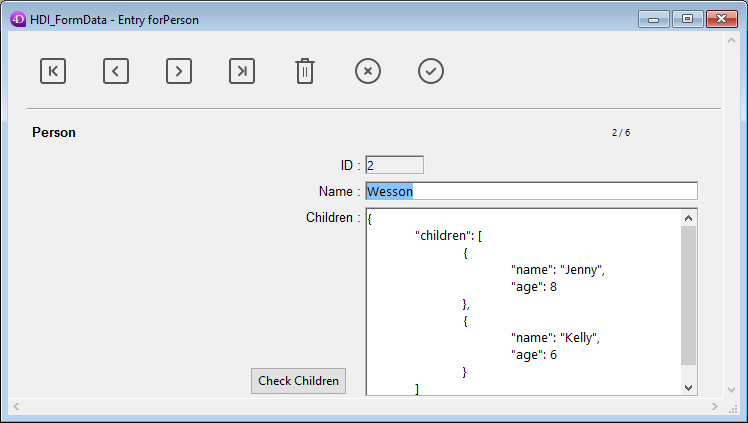
Nota: O campo de objeto "Children" é representado apenas para mostrar sua estrutura neste exemplo.
No formulário de verificação, você atribuiu algumas propriedades do objeto Form a variáveis:
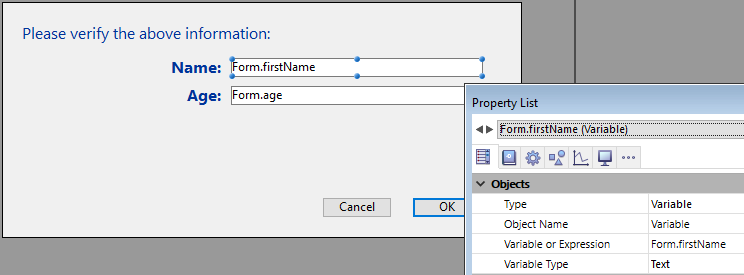
Aqui está o código do botão "Check children":
var $win;$n;$i : Integer
var $save : Boolean
ARRAY OBJECT($children; )
OB GET ARRAY([Person]crianças;"crianças";$children) //get a coleção dos filhos
$save:=False //initialize a variável de salvamento
$n:=Size of array($children)
If($n>0)
$win:=Abrir janela de forma ("Edit_Children"; Caixa de diálogo de formulário ovable)
SET WINDOW TITLE("Cheque os filhos para "+[Person]Nome)
For($i; ;$n) //para cada criança
DIALOG("Edit_Children";$children{$i}) //exibe um diálogo cheio de valores
If(OK=1) ///o usuário clicou em OK
$save:=Verdadeiro
End se
End para
If($save=True)
[Person]Children:=[Person]Filhos//força atualização do campo de objeto
End se
CLOSE WINDOW($win)
Else
ALERT("Não há filho para verificar. )
finais, se
O formulário exibe informações de cada criança:
Se os valores forem editados e o botão OK for clicado, o campo será atualizado (o registro pai deverá ser salvo em seguida).
Exemplo 3
O exemplo a seguir usa o caminho para um formulário .json para exibir os registros em uma lista de funcionários:
Open form window("/RESOURCES/OutputPersonnel.json";Plain form window)
ALL RECORDS([Personnel])
DIALOG("/RESOURCES/OutputPersonnel.json";*)
que é exibido:
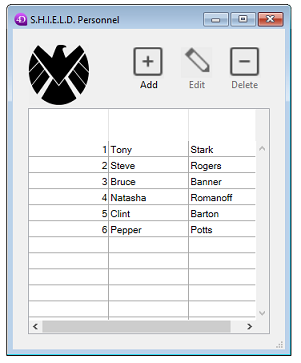
Exemplo
O exemplo a seguir usa um arquivo .json como um objeto e modifica algumas propriedades:
var $form : Object
$form:=JSON Parse(Document to text(Get 4D folder(Current resources folder)+"OutputPersonnel.json"))
$form.windowTitle:="The Avengers"
$form.pages[1].objects.logo.picture:="/RESOURCES/Images/Avengers.png"
$form.pages[1].objects.myListBox.borderStyle:="double"
Open form window($form;Plain form window)
DIALOG($form;*)
O formulário alterado é exibido com o título, o logotipo e a borda modificados:
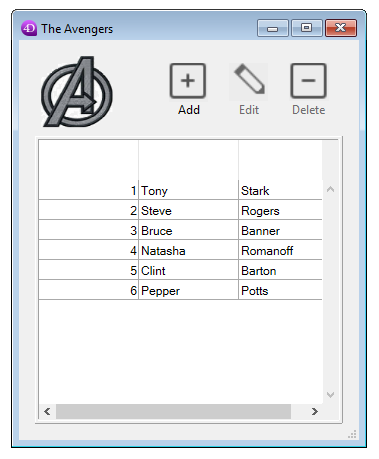
Variáveis e configurações do sistema
Depois de uma chamada para DIALOG, se a caixa de diálogo for aceita, OK está definido como 1; se for cancelado, OK está definido como 0.
Veja também
ACCEPT
ADD RECORD
CALL FORM
CANCEL
Form
Open window
Propriedades
| Número de comando | 40 |
| Thread safe | ✗ |
| Modifica as variáveis | OK, error |