Compilação
Você pode compilar seus projetos, ou seja, traduzir todos os seus métodos para a linguagem da máquina. Compilar um projeto permite que você verifique a consistência do código e acelere a sua execução, Além de tornar possível ofuscar o código na sua totalidade. A compilação constitui um passo indispensável entre o desenvolvimento de projetos que utilizam o 4D e a sua implantação como aplicações isoladas.
Compilar
A compilação é tratada da sua aplicação 4D e é inteiramente automática.
En macOS, la compilación requiere que instale
Xcode. Consulte esta sección para obtener más información sobre este requisito.
-
Abra la ventana de compilación seleccionando el comando Compilador... en el menú Diseño o el botón Compilador de la barra de herramientas.
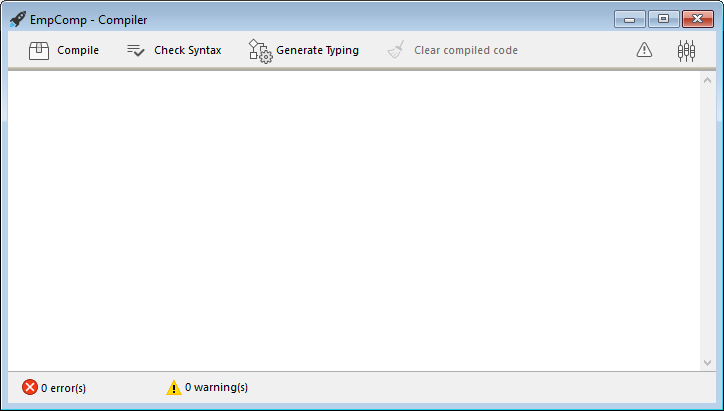
También puede lanzar directamente la compilación seleccionando el elemento de menú Iniciar compilación en el menú Diseño.
- Haga clic en el botón Compilar para lanzar la compilación utilizando los parámetros ded compilación actuales.
Se nenhum erro for detectado, a compilação atual começa e a mensagem "Compilação com sucesso" é exibida na parte inferior da janela quando a compilação é concluída:
Puede inmediatamente ejecutar su aplicación en modo compilado y ver lo rápido que es.
Se erros forem detectados, o processo é interrompido e a mensagem "Compilação falhou" é exibida. A área de informação da janela exibe os nomes de métodos e números de linha envolvidos em uma lista hierárquica:
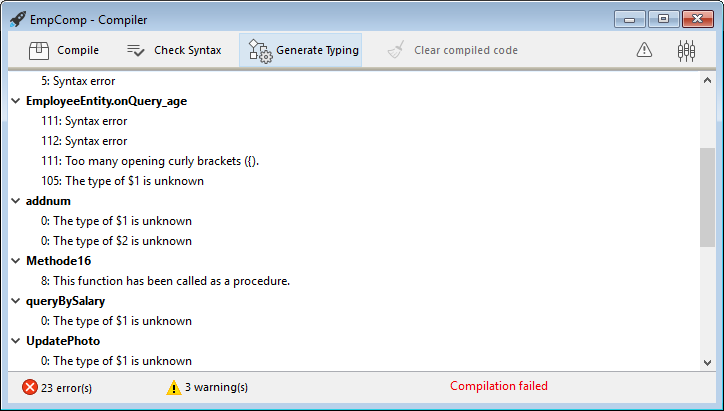
Clique duas vezes em cada erro detectado para abrir o método ou a classe em questão diretamente no Editor de Código 4D. A linha que contém o erro é destacada e o tipo de erro é exibido na área de sintaxe da janela.
Utilice los comandos Error anterior / Error siguiente del menú Método para navegar de un error a otro.
O número de erros encontrados durante as suas primeiras compilações podem ser um desafio, mas não deixe isso te avisar. Logo você descobrirá que eles muitas vezes nascem da mesma fonte, ou seja, não conformidade com certas convenções do projeto. El compilador siempre ofrece un diagnóstico preciso de los errores para ayudarle a corregirlos.
A compilação requer uma licença adequada. Sem esta licença, não é possível realizar uma compilação (os botões estão desativados). No entanto, ainda é possível verificar a sintaxe e gerar métodos de digitação.
Executar a compilação
Una vez compilado un proyecto, es posible pasar del modo interpretado al modo compilado, y viceversa, en cualquier momento y sin tener que salir de la aplicación 4D (excepto cuando se ha eliminado el código interpretado). Para ello, utilice los comandos Reiniciar en interpretado y Reiniciar en compilado del menú Ejecución. La caja de diálogo de apertura del proyecto también ofrece elegir entre el modo interpretado o compilado para iniciar la base de datos.
Quando você alternar de um modo para o outro, a 4D fecha o modo atual e abre o novo. Isto é equivalente a sair e reabrir a aplicação. Cada vez que se cambia de un modo a otro, 4D ejecuta los dos métodos base siguientes (si se especifican) en este orden: On Exit -> On Startup.
Se você modificar seu projeto em modo interpretado, é necessário recompilá-lo para que suas edições sejam consideradas no modo compilado.
Características da janela do compilador
Além do botão Compilar, a janela Compilador oferece recursos adicionais que são úteis durante a fase de desenvolvimento do projeto.
Verificar sintaxe
O botão Verificar a sintaxe inicia a execução da fase de verificação de sintaxe. No final do processo de verificação, todos os erros detectados são listados na área de informações. You can double–click on an error line in order to display the corresponding method or form object.
El control sintáctico también puede lanzarse directamente con el comando Verificar sintaxis asociado al botón de la barra de herramientas Compilador. Esta é a única opção disponível se você não tiver uma licença adequada para permitir a compilação de aplicações.
Gerar digitação
Este botão só será exibido em projetos convertidos se as variáveis forem digitadas (digitação direta) opção do caminho de compilação não estiverem selecionadas. Para informações sobre este botão, consulte a documentação de versões 4D anteriores.
Limpar código compilado
O botão Limpar o código compilado exclui o código compilado do projeto. Al hacer clic en él, se borra todo el código generado durante la compilación, se desactiva el comando Reiniciar compilado del menú Ejecutar y la opción "Proyecto compilado" no está disponible al inicio.
Mostrar/ocultar avisos
Você pode alternar a exibição de warnings na janela do Compilador clicando no botão Mostrar/Esconder Warnings:
Quando essa opção for marcada, os avisos (se houver) são exibidos na janela, após os outros tipos de erro. Estas aparecem em itálico:
Um duplo clique num aviso abre o método correspondente.
Parâmetros do compilador
The "Compiler" tab of the Settings dialog box lets you set parameters related to project compilation. Você pode abrir diretamente esta página através da janela do compilador clicando no botão Parâmetros do Compilador:
Opções de compilação
Essa área agrupa as opções genéricas usadas durante o processo de compilação.
Gerar o arquivo de símbolo
Usado para gerar o arquivo de símbolo (veja arquivo de símbolos). O arquivo de símbolo é criado na pasta Logs do projeto com o nome ProjectName_symbols.txt.
Gerar ficheiro de erros
Used to generate the error file (see error file) at the time of syntax checking. O arquivo de erro foi criado na pasta Logs do projeto com o nome ProjectName_errors.xml.
Objectivo de compilação
História
| Release | Mudanças |
|---|---|
| 19 | Adicionado |
Este parâmetro permite selecionar a família de processadores para a qual seu projeto 4D deve ser compilado nativamente. O compilador 4D pode criar código nativo para duas famílias de processadores:
- **Os processadores Intel/AMD (todas as máquinas),
- los procesadores Apple Silicon.
Duas opções de alvo estão disponíveis. O resultado depende do processador da máquina em que 4D está em execução.
| Opção | no Windows Intel/AMD | macOS Intel | no macOS Silicon |
|---|---|---|---|
| Todos os processadores (Intel/AMD e Apple Silicon) | Código para Intel/AMD No es posible producir código Apple Silicon en Windows | Código para Apple Silicon + Código para Intel/AMD Habrá dos códigos compilados disponibles | Código para Apple Silicon + Código para Intel/AMD Habrá dos códigos compilados disponibles |
| O meu processador (processador) | Código para Intel/AMD | Código para Intel/AMD | Código para Apple Silicon |
El objetivo de compilación Apple Silicon requiere que la aplicación Clang esté instalada en su máquina. Clang vem com a versão mais recente do Xcode. Ver los requisitos del compilador Silicon para más información.
Opções adicionais (Compatibilidade)
Em projetos convertidos de versões 4D anteriores a 20 R7, opções de compilação adicionais estão disponíveis:
- Caminho de compilação
- Digitação padrão
- Métodos Compilador para...
Essas opções só são mantidas para compatibilidade com os códigos legados. Para mais informações, consulte a documentação de lançamentos 4D anteriores.
Em projetos convertidos, é recomendado ativar o modo de digitação direta e escrever o código de declaração em conformidade, i.e.:
- declarar explicitamente todas as variáveis usando palavras-chave
var - declare explicitely all parameters in function prototypes (i.e. using the
FunctionorClass constructorkeywords) or with#DECLAREkeywords in methods (see Declaring parameters.
Ativando digitação direta
O modo de digitação direta é opcional somente em projetos convertidos. É utilizado nativamente em projetos criados com 4D 20 R7 e superior.
Selecione Todas as variáveis são digitadas (digitação direta) no menu Compilação de Caminho para habilitar o modo de digitação direta. Quando esta opção for selecionada, outras opções de compatibilidade se tornam inúteis e não são mais exibidas.
Recomenda-se a utilização desta opção, uma vez que proporciona flexibilidade e eficiência. O conceito de digitação direta assume que todos os elementos são declarados diretamente onde eles são definidos em seu código. Você só precisa ter certeza de que todas as suas variáveis são declaradas usando o recurso regular var syntax e que seu método e parâmetros de função são declarados em seus protóticos (o Verificar sintaxe pode ajudá-lo a detectar declarações ausentes ou inválidas).
Avisos
Avisos são mensagens específicas geradas pelo compilador quando verifica a sintaxe. Essas mensagens têm o objetivo de chamar sua atenção para declarações que podem levar a erros de execução. Não impedem a compilação.
Depending on circumstances and the programming style used, warnings may be more or less relevant. You can enable or disable warnings, in the compiler dialog, and in the code editors (4D code editor and VS Code), globally through the warnings tab or locally using //%W.
Warnings tab
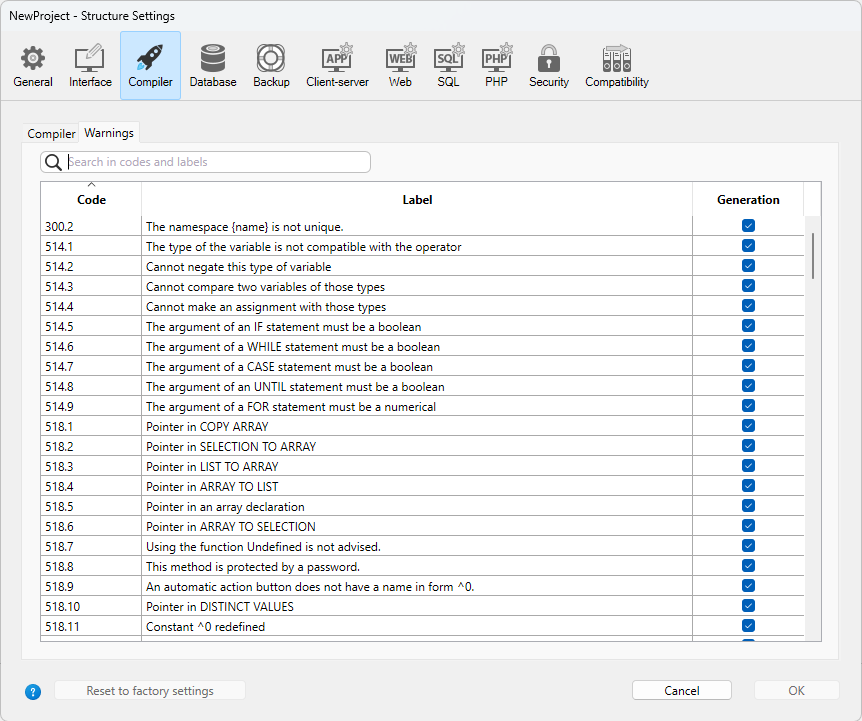
This tab allows you to define which warnings should be displayed globally. From the list of all possible warnings with their types, their code and their localized label, ordered by warning code.
Para reduzir a lista, você pode pesquisar palavras por etiquetas e códigos de aviso usando a caixa de texto Pesquisar em códigos e rótulos ou o ícone da lupa à esquerda.
By default, all warning types are checked and enabled.
When you modify a warning display status, the information is stored in the "warnings.json" file, placed in the project Settings folder.
The Reset to factory settings button sets all the warning display status checkboxes to default values and deletes the "warnings.json" file.
Desativar e ativar avisos localmente
You can control warnings in specific parts of your code by using special comments to disable or enable them.
To disable warnings, insert the following comments before and after the code section where you want to disable warnings:
// Before the selected code part use
//%W-<warning number>
// After the selected code part use
//%W+<warning number>
Para reativar os avisos em uma seção de código, use os seguintes comentários:
// Before the selected code part use
//%W+<warning number>
// After the selected code part use
//%W-<warning number>
Only warnings with numbers can be disabled or enabled. Warning numbers are specified at the end of each message in the list of compilation errors or in the list found in the warning tab. Por exemplo, para desativar o seguinte aviso:
1: Redefinição da variável $a (550.10)
... you just need to write the following comments in your 4D method:
var $a : Text
$a:="hello world"
//%W-550.10
var $a : Text
//%W+550.10
The special warnings comments have priority over the warnings display settings set in the warning tab.
Ferramentas de compilação
Ficheiro Symbol
Se você marcar a opção Gerar o arquivo de símbolos nas configurações do compilador, um arquivo de símbolo chamado ProjectName_symbols. xt é criado na pasta Logs do projeto durante a compilação. It is divided into several parts:
Lista das variáveis processo e interprocesso
Estas duas listas contêm quatro colunas:
- Nomes de variáveis e arrays processo e interprocesso usadas em seu projeto. Estas variáveis são enumeradas por ordem alfabética.
- Tipo da variável. Os tipos são definidos por comandos da diretiva do compilador ou são determinados pelo compilador com base na utilização da variável. Se o tipo de uma variável não puder ser determinado, a coluna estará vazia.
- Número de dimensões se a variável for um array.
- Referência ao contexto onde o compilador estabeleceu o tipo da variável. Se a variável é usada em vários contextos, o contexto mencionado é o usado pelo compilador para determinar seu tipo.
- Se a variável foi encontrada em um método de banco de dados, o nome do método de banco de dados é dado, precedido por (M)*.
- Se a variável foi encontrada em um método do projeto, o método é identificado como foi definido em 4D, precedido por (M).
- Se a variável for encontrada em um gatilho, o nome da tabela é dado, precedido por (TM).
- Se a variável foi encontrada em um método do formulário, o nome do formulário é dado, precedido pelo nome da tabela e (FM).
- Se a variável foi encontrada em um método do objeto, o nome do método do objeto é fornecido, precedido pelo nome do formulário, nome da tabela, e por (OM).
- Se a variável for um objeto em um formulário e não aparecer em qualquer projeto, formulário, método do objeto, ou gatilho, o nome do formulário em que aparece é dado, precedido por (F). No final de cada lista, você pode encontrar os tamanhos das variáveis do processo e interprocessos em bytes.
Durante a compilação, o compilador não pode determinar em qual processo uma determinada variável de processo é usada. Uma variável processo pode ter um valor diferente em cada processo. Consequentemente, todas as variáveis do processo são sistematicamente duplicadas à medida que cada novo processo é lançado: portanto, é aconselhável ter cuidado com a quantidade de memória que eles vão utilizar. Além disso, lembre-se de que o espaço para as variáveis do processo não está relacionado ao tamanho da pilha do processo.
Lista de variáveis locais
A lista de variáveis locais é classificada pelo método banco de dados, método projeto, trigger, método formulário e método objeto, na mesma ordem que em 4D.
Esta lista está dividida em três colunas:
- lista das variáveis locais utilizadas no método;
- tipo da variável;
- número de dimensões se a variável for um array.
Lista completa de métodos
Uma lista completa de seus métodos banco de dados e projeto é apresentada no final do ficheiro com:
- o seu tipo (procedimento ou função que devolve um valor)
- os tipos de dados de seus parâmetros e o resultado retornado
- o número de chamadas
- a propriedade Thread Safe ou Thread Unsafe.
Esta informação aparece da seguinte forma:
Procedimiento o función <Method name>(tipos de datos de los parámetros):
tipo resultado, número de llamadas, Thread Safe o Thread Unsafe
Arquivo de erros
You can choose whether or not to generate an error file during compilation using the Generate error file option in the compiler settings. O arquivo de erro é automaticamente chamado projectName_errors.xml e é colocado na pasta de logs do projeto.
Aunque se puede acceder a los errores directamente a través de la ventana de compilación, puede ser útil disponer de un archivo de errores que se pueda transmitir de una máquina a otra. O arquivo de erro é gerado no formato XML para facilitar a análise automática de seu conteúdo. Também permite a criação de interfaces customizadas de exibição de erros.
O tamanho do arquivo de erros depende do número de erros e avisos emitidos pelo compilador.
A estrutura do ficheiro de erros é a seguinte:
- Na parte superior do arquivo está a lista de erros e avisos, classificados por método e em sua ordem de criação em 4D.
- En la sección Errores generales se agrupan todas las imposibilidades de digitación y las ambigüedades de identidad. There are two cases in which the compiler reports a general error:
- número da linha no método (0 indica erros gerais)
- atributo de aviso indicando se a anomalia detectada é um aviso (warning="true") ou um erro (warning="false")
- diagnóstico que descreve o erro
Si su proyecto no tiene errores generales, el archivo no tendrá una sección Errores generales.
Um ficheiro de erros pode conter três tipos de mensagens:
-
Errores asociados a una línea específica: estos errores se muestran en contexto -la línea en la que se encontraron y con una explicación. O compilador relata esse tipo de erro quando encontra uma expressão em que vê uma inconsistência relacionada ao tipo de dados ou sintaxe. Na janela do compilador, clique duas vezes em cada erro detectado para abrir o método em questão diretamente no Editor de Código 4D, com a linha que contém o erro destacado.
-
Errores generales: son errores que imposibilitan la compilación del proyecto. Há dois casos em que o compilador informa um erro geral:
- Não foi possível determinar o tipo de dados de uma variável processo.
- Dois tipos diferentes de objetos têm o mesmo nome.
Os erros gerais são assim chamados porque não podem ser vinculados a nenhum método específico. No primeiro caso, o compilador não pôde executar uma digitação especificada em nenhum lugar do projeto. No segundo, ele não conseguiu decidir se associava um determinado nome a um objeto e não a outro.
- Avisos: los avisos no son errores. Eles não impedem que o projeto seja compilado, mas simplesmente apontam possíveis erros de código. Na janela do compilador, os avisos aparecem em itálico. Clique duas vezes em cada aviso para abrir o método em questão diretamente no Editor de Código 4D, com a linha que contém o aviso destacado.
Controlo de execução
O código gerado pelo compilador 4D verifica automaticamente que todo acesso a um elemento de array ou uma referência de caractere é feito no intervalo real de elementos do array, ou de caracteres de string. Os acessos fora do intervalo provocarão erros de execução em tempo de execução.
Em alguns casos, pode preferir que a verificação de intervalos não se aplique a certas partes do código consideradas fiáveis. Mais especificamente, no caso de repetições que se repetem por diversas vezes. e ao executar a base de dados compilada em máquinas mais antigas, a verificação por intervalo pode diminuir significativamente o processamento. Se você tiver certeza de que o código em questão é confiável e não pode causar erros no sistema, poderá desativar a verificação de intervalo localmente.
Para ello, debe rodear el código a excluir del control de rangos con los comentarios especiales //%R- y //%R+. El comentario //%R- desactiva el control de rangos y //%R+ lo reactiva:
// %R- to disable range checking
... //Place the code to be excluded from range checking here
// %R+ to enable range checking again for the rest
Sobre os compiladores
4D contém dois compiladores:
- um compilador "clássico", usado para compilar código nativo para processadores Intel/AMD;
- um compilador Silicon, para compilar código nativo para processadores Apple Silicon.
O compilador clássico pode ser usado em qualquer plataforma, enquanto o compilador do Silicon só pode ser usado em uma máquina Mac:
| Compilar para Windows | Compilar para Intel Mac | Compilar para Silicon Mac | |
|---|---|---|---|
| Em Windows | ✓ | ✓ | ✗ |
| Intel Mac | ✓ | ✓ | ✓ |
| Silicon Mac | ✓ | ✓ | ✓ |
Ambos os compiladores estão integrados em 4D. El compilador adecuado se selecciona automáticamente en función de la opción objetivo de compilación.
Compilador clássico
O compilador clássico gera código compilado nativo para processadores Intel/AMD em qualquer máquina. Não necessita de qualquer configuração específica.
O código compilado resultante é armazenado na pasta DerivedData do projeto.
Compilador Silicon
El compilador Silicon genera código compilado nativo para los procesadores Apple Silicon, como Apple M1.
O código compilado resultante é armazenado na pasta Libraries do projeto.
Requisitos
- Ordenador Apple: el compilador Silicon sólo puede ejecutarse desde una máquina Apple.
- Arquitectura proyecto de 4D: el compilador Silicon sólo está disponible para los desarrollos 4D que utilizan la arquitectura proyecto.
- Herramientas Xcode o Developer: el compilador Silicon llama al compilador de código abierto de macOS Clang para compilar el proyecto a partir de código C++ en el segundo paso de la compilación. clang requiere librerías Apple nativas, que son proporcionadas por el paquete Xcode o Developer Tools.
- Si ya tiene Xcode o Developer Tools instalados en su ordenador, sólo tiene que asegurarse de que su versión cumple con los requisitos de 4D.
- Si no tiene ninguna de estas herramientas instaladas en su ordenador, tendrá que descargar una de ellas desde el sitio web Apple Developer.
Recomendamos instalar Xcode, que es bastante sencillo de instalar. Puede decidir instalar Developer Tools que es más compacto, sin embargo su instalación es un poco más compleja.
Em quaisquer casos, o compilador 4D de Silicon irá avisá-lo se sua configuração não corresponder com seus requisitos.
Compilador incremental
O compilador Silicon é incremental, o que significa que:
- Durante la primera compilación, se compilan todos los métodos 4D. Esta etapa pode demorar algum tempo. No entanto, só ocorre uma vez.
- Durante todas las compilaciones posteriores, sólo se procesan los métodos nuevos o modificados, lo que reduce drásticamente el tiempo de compilación.