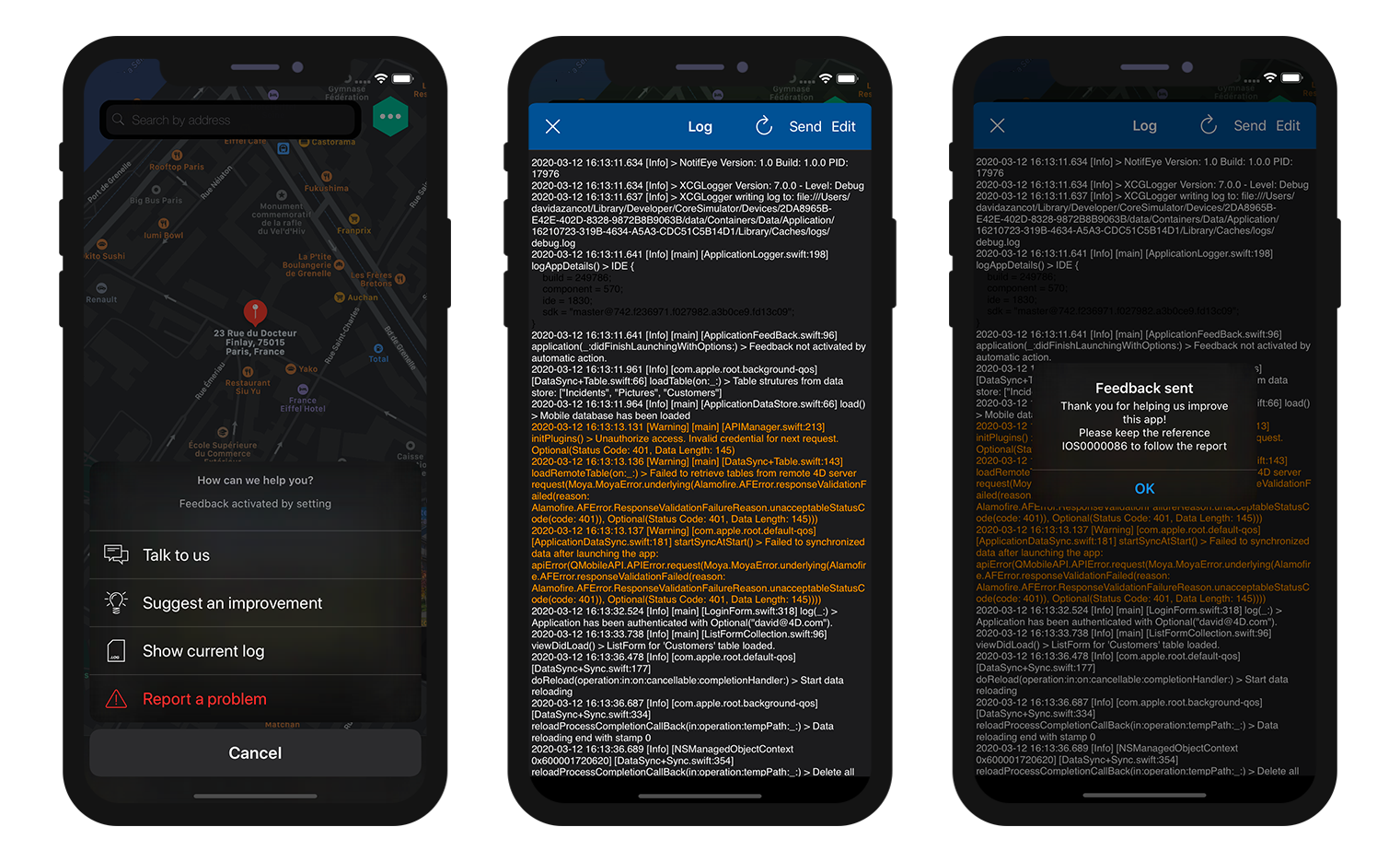From your iPhone and Xcode
Debug from Xcode
If you have issues during the build process, you can open your generated project with Xcode selecting the Open the product with Xcode option from the Project Menu.
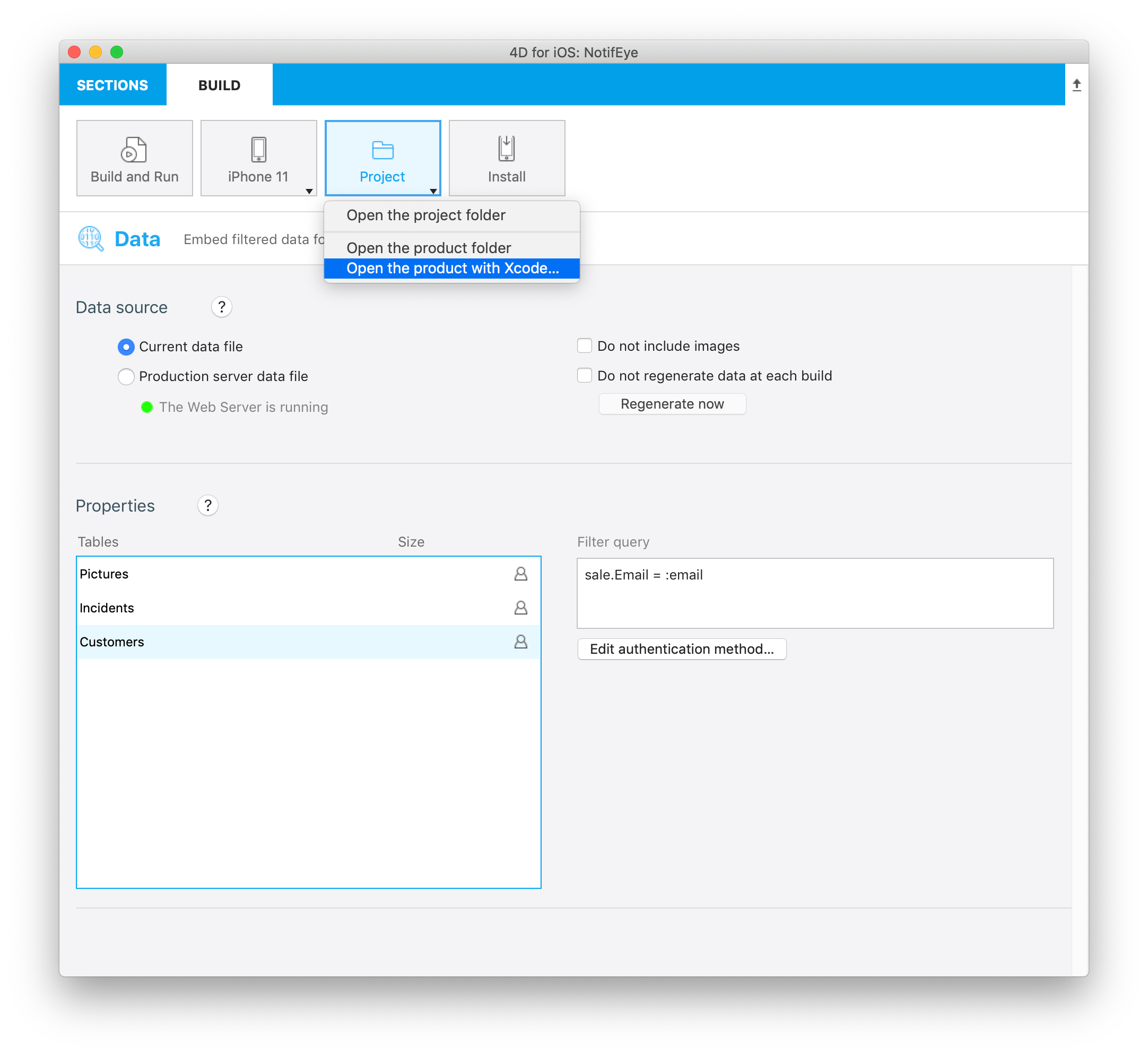
From here you can launch your application in the Simulator clicking on the Build button and get all the logs at the bottom of the Xcode work space.
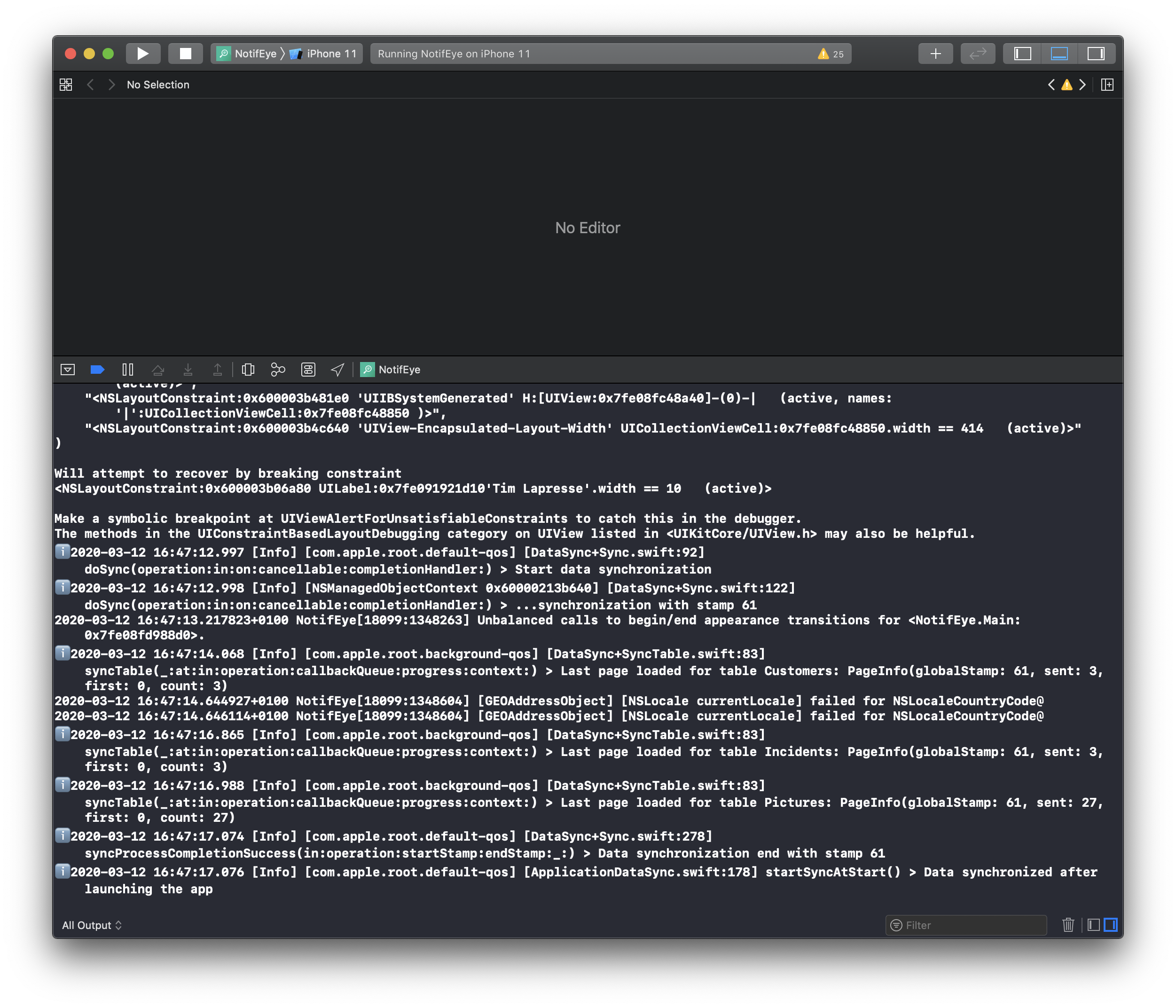
Logger
A logger is an object that will allow you to log and trace.
For that we use the XCGLogger framework.
You will find the logger settings definition in your Xcode project/Settings/Settings.plist.
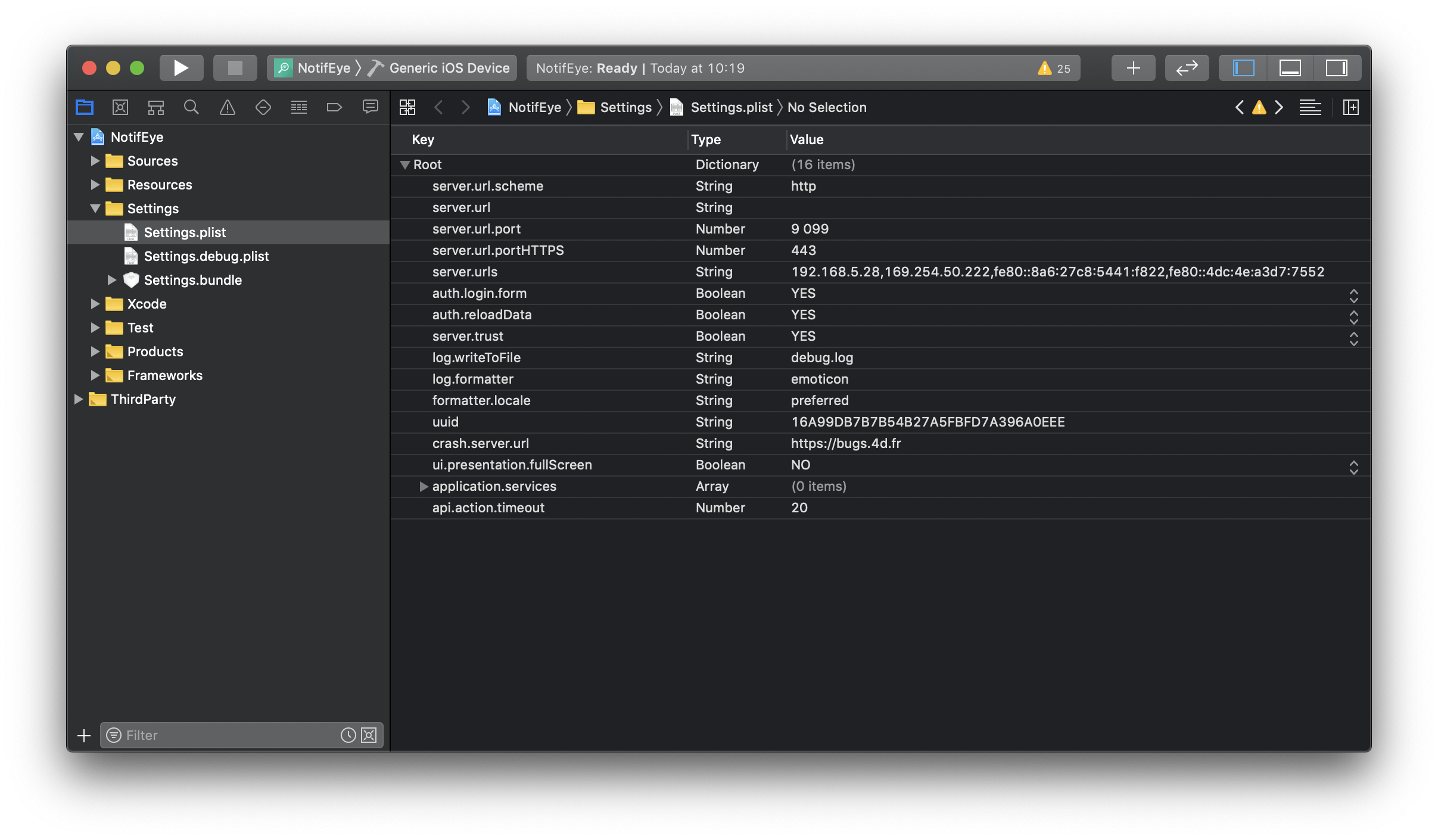
Levels
You can filter and display different log level into your console adding log.level in you Settings.plist file.
To do so, add a row Right clicking inside the Settings.plist file and enter:
- log.level as Key
- Number as Type
- 3 as Value (for example)
The available values are the following :
- 0 for verbose
- 1 for debug
- 2 for info (default value)
- 3 warning
- 4 error
- 5 severe
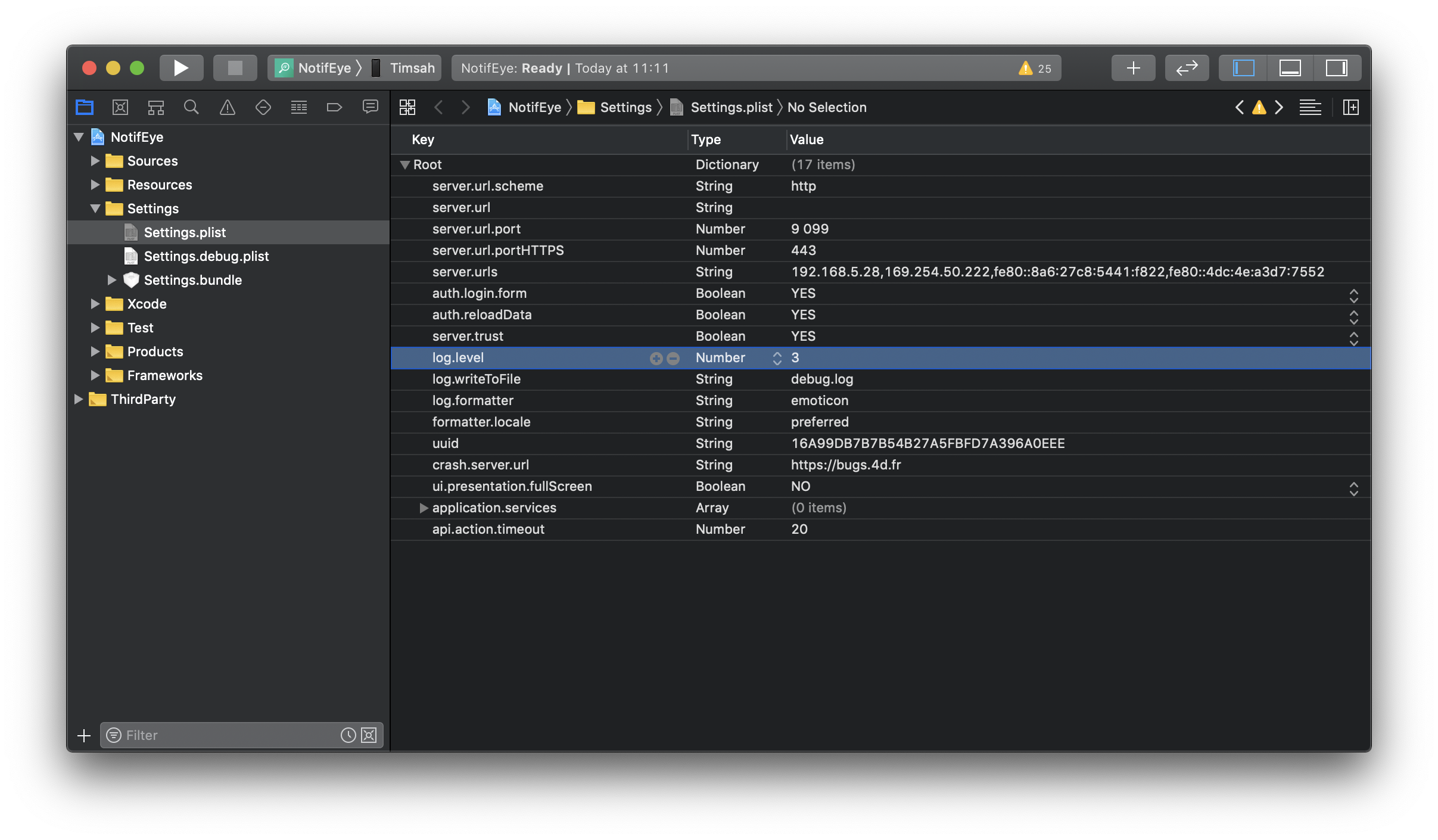
So for this example, if you set log.level Value to 3, you will get warning, error and sever in your Xcode console.
Format
You can display different visual indicators in the Xcode console to highlight different log types.
To do so, you just have to open your Xcode project/Settings/Settings.plist
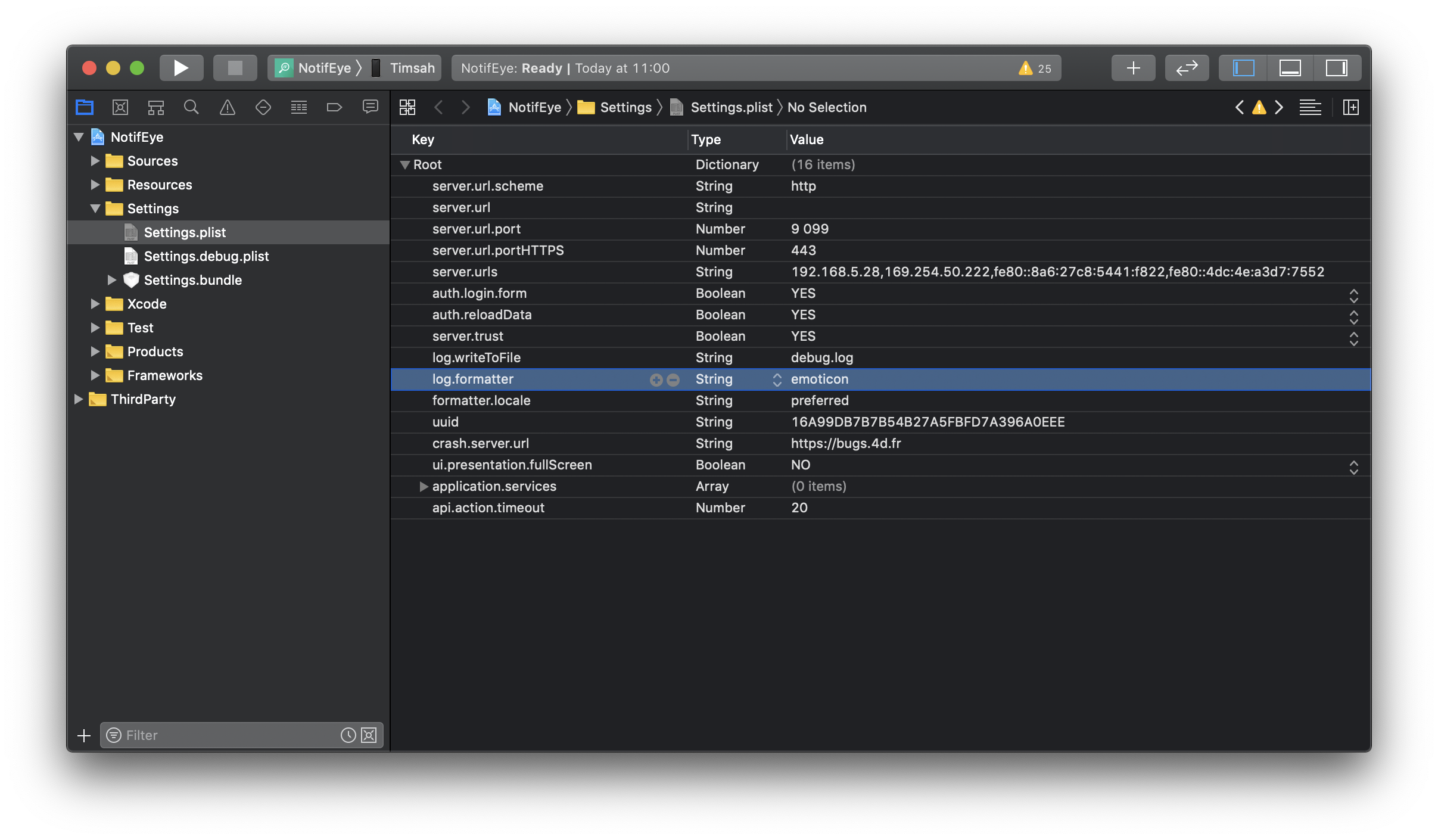
Emoticones
- prefixes[.verbose] = "🗯"
- prefixes[.debug] = "🔹"
- prefixes[.info] = "ℹ️"
- prefixes[.warning] = "⚠️"
- prefixes[.error] = "‼️"
- prefixes[.severe] = "💣"
Circles
- prefixes[.verbose] = "🔘"
- prefixes[.debug] = "🔵"
- prefixes[.info] = "⚪"
- prefixes[.warning] = "☢️"
- prefixes[.error] = "🔴"
- prefixes[.severe] = "⚫"
Debug from your iPhone
This feature requires that you have enabled the Apple Device Developer Mode.
From your app, if you have a crash, you can display, edit and send feedback.
For that:
- Go to your iPhone Settings
- find your app scrolling down
- Switch on the feedback

From here, the only thing you have to do is opening again your app. An action sheet will appear to allow you :
- Sends messages
- Suggest an improvement
- Show current log
- Report a problem