Template.svg
The template.svg file is a basic template representation. In this svg file, you'll need to define areas in order to be able to add fields to your detail form template from the project editor.
Here's a finished version:
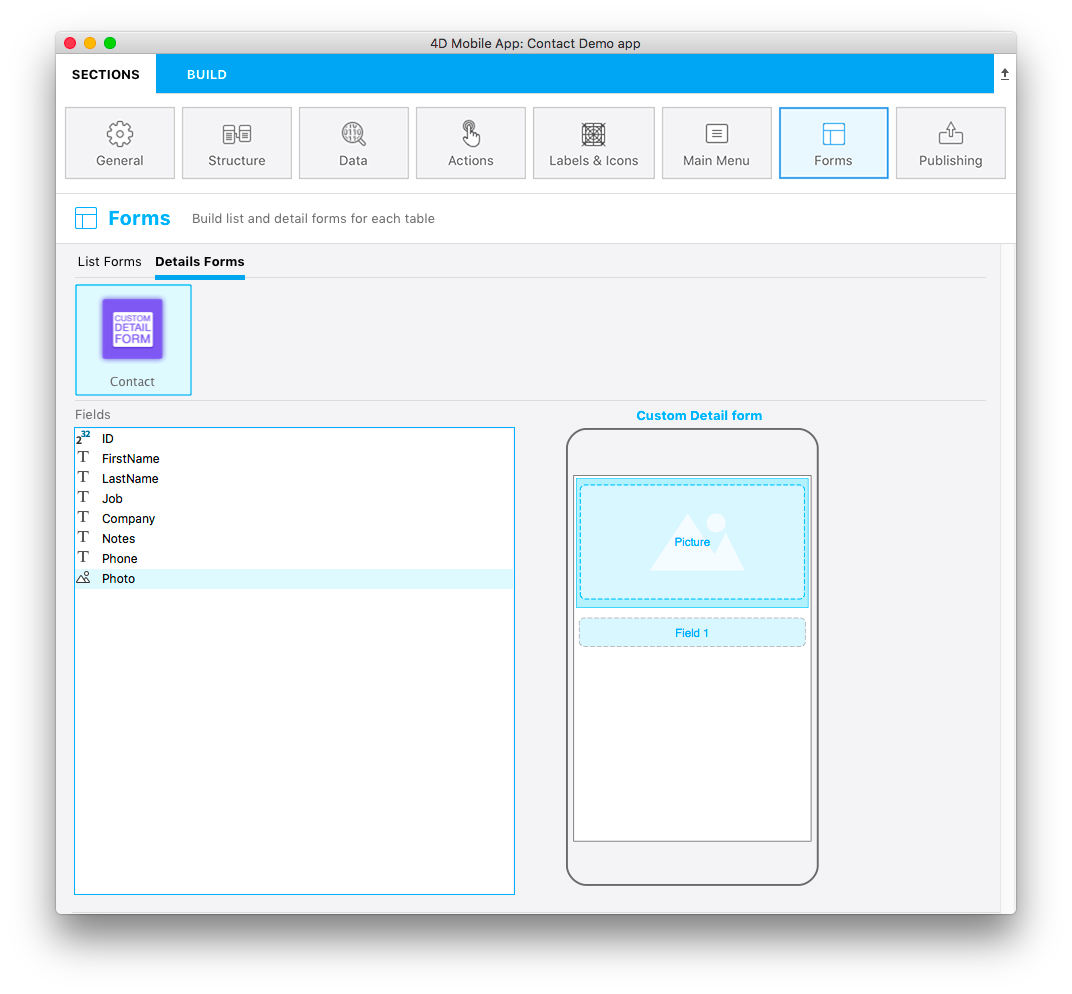
This template has dynamic field numbering, meaning that this template will allow you to add an image and you can put as many fields depending on your needs. So when you build your detail form in the Forms section and drag and drop a field, a new empty field appears below the previous one for you to add a new field:
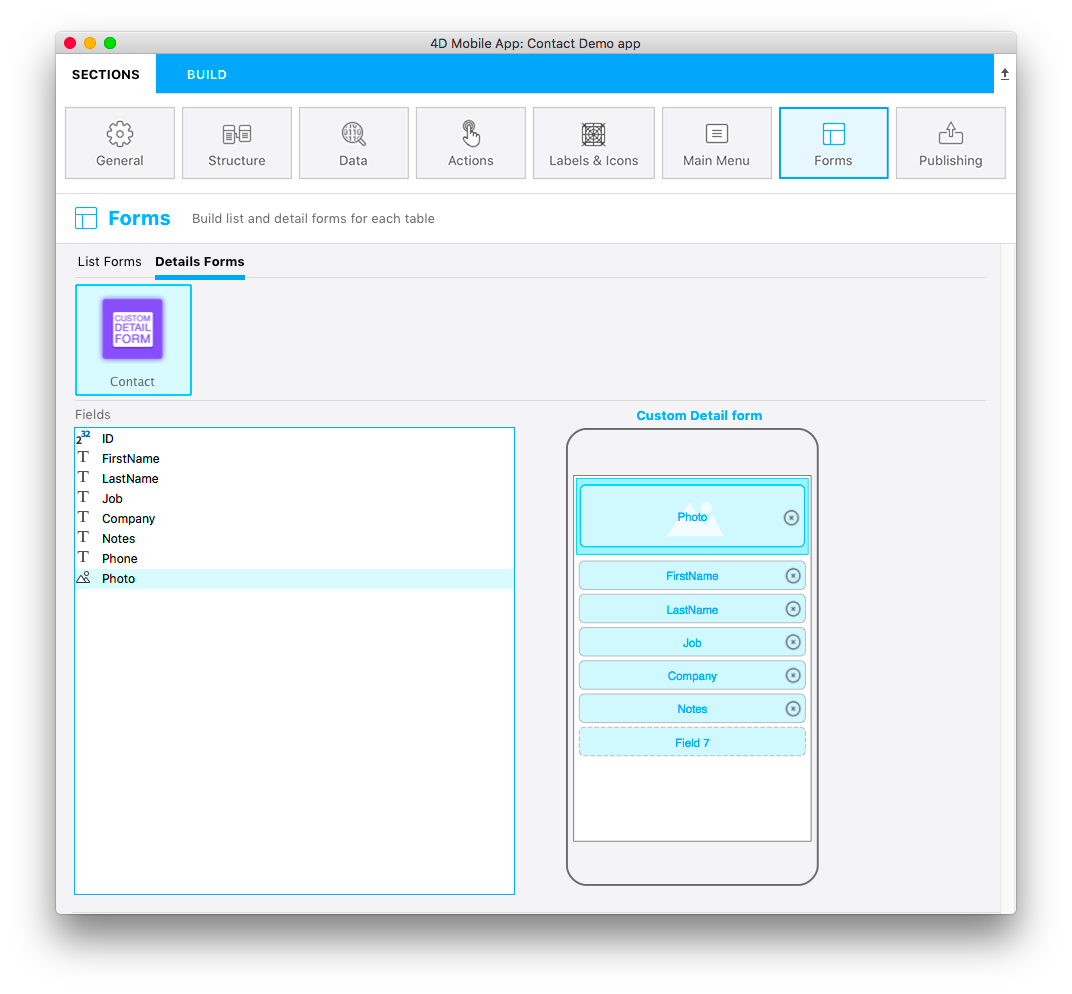
Open the template.svg file with your favorite code editor.
Let’s focus on the different parts of your SVG file and what you'll need to edit.
Title
<title>Custom Detail form</title>
Add the title for your template here.
Areas position, height and width and type
You can define position, height, and width for all of your fields like we did for the Custom list view tutorial.
Field properties
//1
<g id="f" visibility="hidden" ios:dy="35">
//2
<rect class="bg field" x="14" y="0" width="238" height="30"/>
//3
<textArea id="f.label" class="label" x="14" y="8" width="238">field[n]</textArea>
//4
<rect id="f" class="droppable field multivalued" x="14" y="0" width="238" height="30" stroke-dasharray="5,2" ios:type="0,1,2,4,8,9,11,25,35"/>
//5
<use id="f.cancel" x="224" y="1" xlink:href="#cancel" visibility="hidden"/>
</g>
- Entire area Y position
- Area background position, height, and width
- Define the text area position and width
- Define the droppable field position, height, and width, as well as accepted fields types (all types are accepted in this example)
- Define a cancel button that will be displayed to the delete current content
Image field area
//1
<g transform="translate(0,60)">
//2
<rect class="bg field" x="15" y="0" width="236" height="65"/>
//3
<path class="picture" transform="translate(10 0) scale(6)"/>
//4
<textArea id="f1.label" class="label" x="15" y="25" width="236">$4DEVAL(:C991("picture"))</textArea>
//5
<rect id="f1" class="droppable field" x="15" y="0" width="236" height="65" stroke-dasharray="5,2" ios:type="3" ios:bind="fields[0]"/>
//6
<use id="f1.cancel" x="222" y="20" xlink:href="#cancel" visibility="hidden"/>
</g>
- Entire area Y position
- Area background position, height, and width
- Icon to display an image in the imageField
- Define the text area position and width
- Define the droppable field position, height, and width, as well as accepted fields types
- Define a cancel button that will be displayed to delete the current content
Now that you have an icon, a basic template description in the manifest.json file, and your svg file, let's move on to the fun part with Xcode!
HINWEIS
All types are available here.
TIP
To make field type definition easier, 4D for iOS allows you to include field types with positive values and also exclude field types with negative values. For example,
ios:type="-3,-4"will allow you to drag and drop every field exept images and dates.To include all types, just type
ios:type="all".