Overview
The 4D Mobile Project editor allows you to design, test, and build your native mobile projects for iOS and Android using a graphical interface. The window has two tabs: Sections and Build.
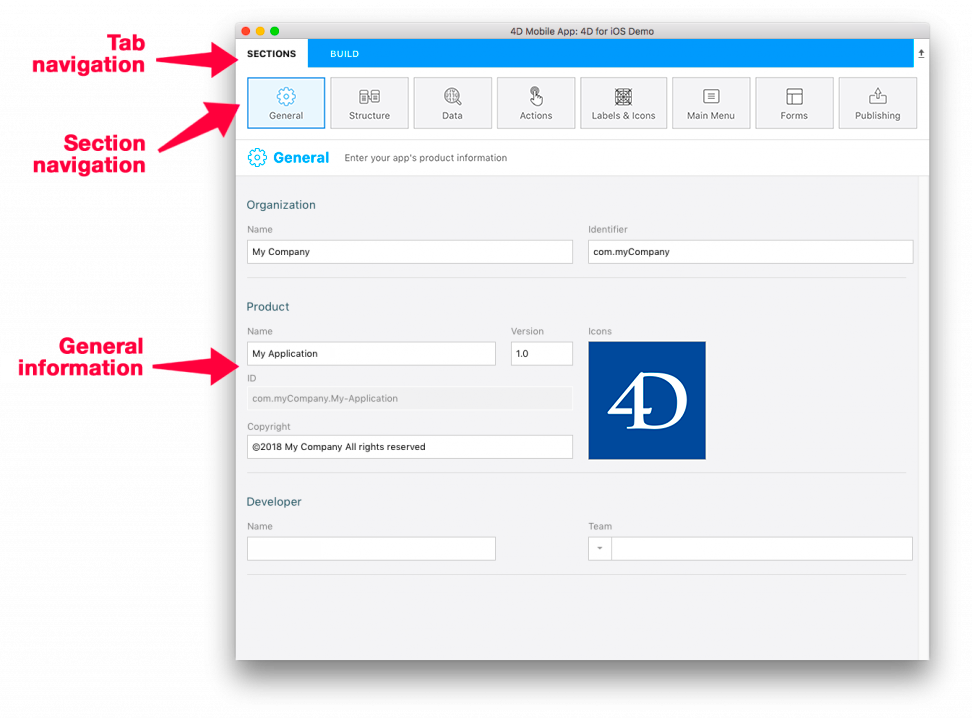
In the Sections tab, you'll find all of the necessary steps to create your mobile application:
- General
- Structure
- Data
- Actions
- Labels & Icons
- Main Menu
- Forms
- Publishing
In the Build tab, you'll find embedded tools to build and test you mobile app:
- Build and Run
- Simulator selection
- Project and product browser
- Install
The 4D Mobile Project editor is available from the 4D application development environment (a 4D Developer Pro license is required).
A 4D mobile project is strongly linked to a 4D data model. To be able to create or open a 4D mobile project, you must open the associated 4D project database beforehand.
Creating a mobile project
To create a new mobile project:
- Start your 4D application and open the 4D project for which you want to create a mobile project.
- Select New > Mobile Project from the File or the toolbar menu.
You need a 4D Developer Pro license to open the 4D mobile editor.
The welcome dialog box is displayed:
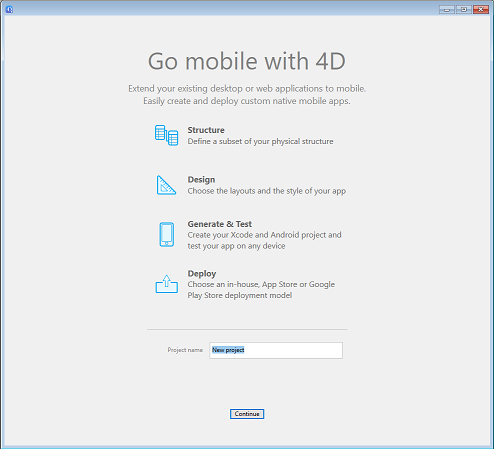
- Give your project a name and click Continue.
The Mobile project editor is displayed and the mobile file architecture is automatically created in your 4D project.
Opening a mobile project
To open a mobile project:
- Start your 4D application and open the 4D project for which you want to open the mobile project.
- Select Open > Mobile Project from the File or the toolbar menu.
The mobile project selection dialog box is displayed. It contains the list of mobile projects already defined for the current database:
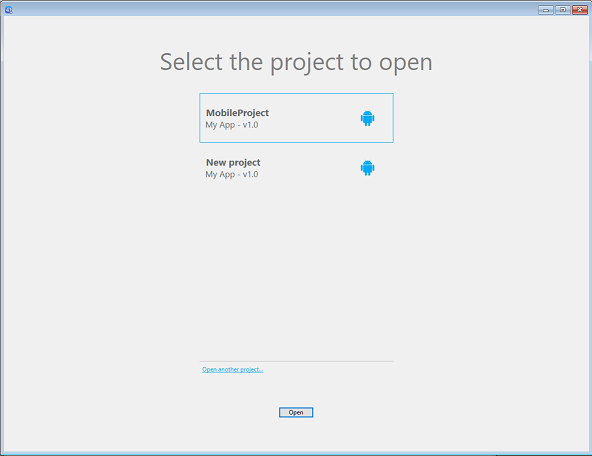
The icon on the left side indicates if the project was created for Android, iOS, or both.
- Double-click on the project to open, or select the project and click Open.
Open another project
The Open another project... link allows you to select any valid .4dmobileapp file that is not listed in the dialog box.
The selected mobile project must match the current data model, otherwise it will be updated and may not work as expected.
Deleting a mobile project
To delete a mobile project, just remove the mobile project folder from the 4D project folder.
Mobile project architecture
Mobile projects are created inside the main 4D project folder:
- My4DProject (main 4D project folder)
- Mobile Projects
- MyMobileProject
- project.4dmobileapp
- other files and folders
- MyMobileProject
- Mobile Projects