Template.svg
The template.svg file is a basic visual representation of a template. Dans ce fichier, vous définirez des sections afin d'ajouter des champs à votre modèle de formulaire Liste depuis l’éditeur de projet.
Voici une version finale :
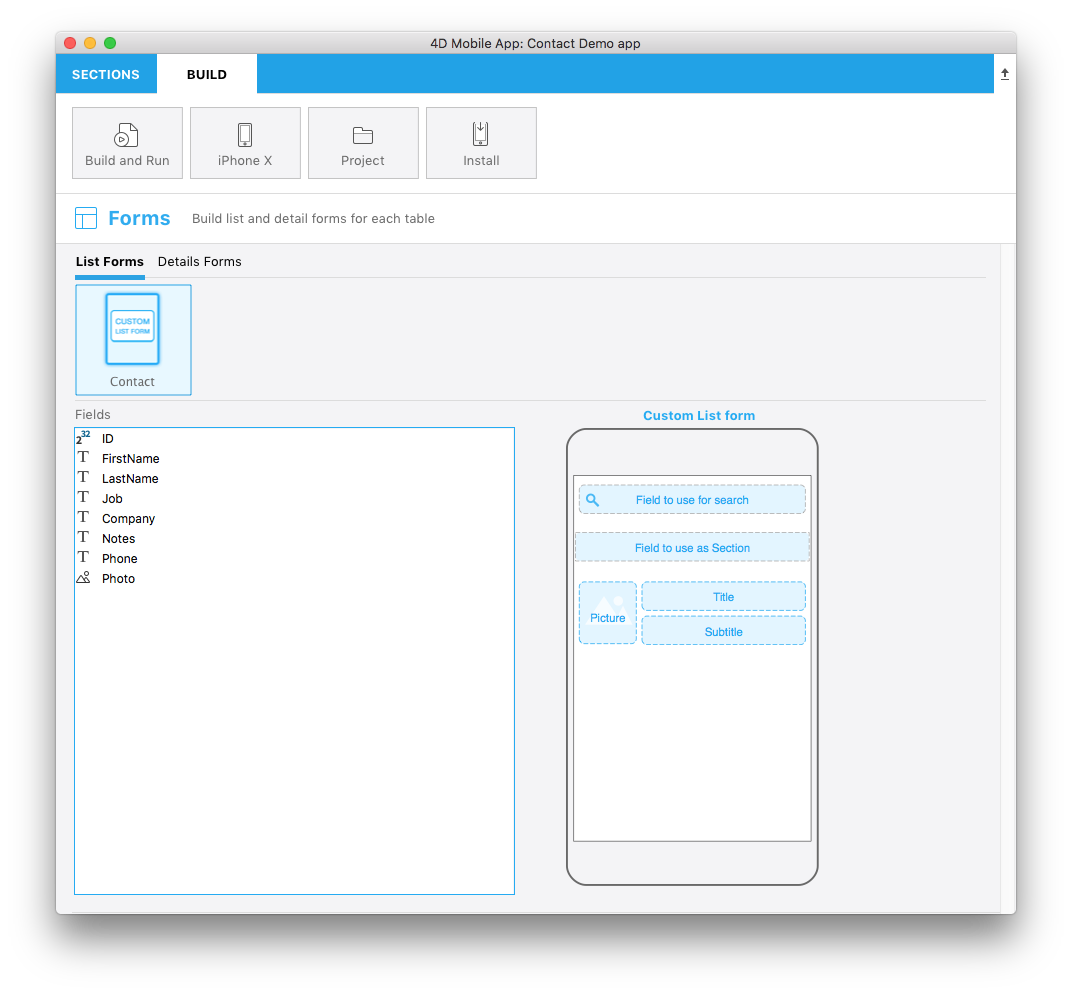
Let’s focus on the different parts of this svg file and what you'll need to edit.
Title
<title>Custom List form</title>
Title of the template.
ios:values
<text id="cookery" ios:values="search,section,f1,f2,f3"/>
Includes IDs which define your form areas:
- search: Refers to the search field area. Cela vous permettra de glisser-déposer un champ comme étant le critère de recherche dans votre formulaire Liste (facultatif).
- section: Refers to the section field area. Cela vous permettra de glisser-déposer un champ comme étant le critère de tri dans votre formulaire Liste (facultatif).
- f1, f2 and f3: Refers to the fields to display in each cell of your list form. Cela vous permettra de glisser-déposer les champs à faire apparaître dans les cellules de votre formulaire Liste.
Area position, height, and width
You can define the position, height and width for:
- Searchfield
- Sectionfield
- D'autres champs qui seront affichés dans chaque cellule
Zone SearchableField :
//1
<g transform="translate(0,60)”>
//2
<rect class="bg field" x="14" y="12" width="238" height="30”/>
//3
<path class="magnifyingGlass" transform="translate(20,8) scale(1)”/>
//4
<textArea id="search.label" class="label" x="14" y="8" width="238"/>
//5
<rect id="search" class="droppable field optional" x="14" y="0" width="238" height="30" stroke-dasharray="5,2" ios:type="0,1,2,4,8,9,11,25,35" ios:bind="searchableField"/>
//6
<use id="search.cancel" x="224" y="1" xlink:href="#cancel" visibility="hidden"/>
</g>
- Position de toute la zone Y
- Position, hauteur et largeur de la zone d'arrière-plan
- Image affichant l'icône loupe dans le "searchable field" (champ de recherche)
- Définir la position de la zone de texte et la largeur
- Define the droppable field position, height and width, as well as accepted field types
- Définir un bouton "Annuler" qui s’affichera pour effacer le contenu courant
The searchable field is optional.
Zone SectionField :
//1
<rect class="bg field" x="10" y="110" width="246" height="30”/>
//2
<textArea id="section.label" class="label" x="0" y="118" width="250"/>
//3
<rect id="section" class="droppable optional" x="10" y="110" width="246" height="30" stroke-dasharray="5,2" ios:type="0,1,2,4,8,9,11,25,35" ios:bind="sectionField”/>
//4
<use id="section.cancel" x="224" y="111" xlink:href="#cancel" visibility="hidden"/>
- Position, hauteur et largeur de la zone d'arrière-plan
- Définir la position de la zone de texte et la largeur
- Define the droppable field position, height and width as well as accepted field types
- Définir un bouton "Annuler" qui s’affichera pour effacer le contenu courant
The section field is optional.
Zone ImageField :
//1
<g transform="translate(0,162)">
//2
<rect class="bg field" x="14" y="0" width="60" height="65"/>
//3
<path class="picture" transform="translate(-60 0) scale(5)"/>
//4
<textArea id="f1.label" class="label" x="14" y="30" width="60">$4DEVAL(:C991("picture"))</textArea>
//5
<rect id="f1" class="droppable field" x="14" y="0" width="60" height="65" stroke-dasharray="5,2" ios:type="3" ios:bind="fields[0]"/>
//6
<use id="f1.cancel" x="47" y="-2" xlink:href="#cancel" visibility="hidden"/>
</g>
- Position de toute la zone Y
- Position, hauteur et largeur de la zone d'arrière-plan
- Icône affichant une image dans imageField
- Définir la position de la zone de texte et la largeur
- Define the droppable field position, height and width as well as accepted field types
- Définir un bouton "Annuler" qui s’affichera pour effacer le contenu courant
Zone Title Field :
//1
<g transform="translate(0,162)”>
//2
<rect class="bg field" x="84" y="0" width="168" height="30”/>
//3
<textArea id="f2.label" class="label" x="84" y="8" width="168">$4DEVAL(:C991("titleField"))</textArea>
//4
<rect id="f2" class="droppable field" x="84" y="0" width="168" height="30" stroke-dasharray="5,2" ios:type="0,1,2,4,8,9,11,25,35" ios:bind="fields[1]”/>
//5
<use id="f2.cancel" x="224" y="1" xlink:href="#cancel" visibility="hidden"/>
</g>
- Position de toute la zone Y
- Position, hauteur et largeur de la zone d'arrière-plan
- Définir la position de la zone de texte et la largeur
- Define the droppable field position, height and width as well as accepted field types
- Définir un bouton "Annuler" qui s’affichera pour effacer le contenu courant
Zone Subtitle Field :
//1
<g transform="translate(0,198)”>
//2
<rect class="bg field" x="84" y="0" width="168" height="30”/>
//3
<textArea id="f3.label" class="label" x="84" y="8" width="168">$4DEVAL(:C991("subtitleField"))</textArea>
//4
<rect id="f3" class="droppable field" x="84" y="0" width="168" height="30" stroke-dasharray="5,2" ios:type="0,1,2,4,8,9,11,25,35" ios:bind="fields[2]”/>
//5
<use id="f3.cancel" x="224" y="1" xlink:href="#cancel" visibility="hidden"/>
</g>
- Position de toute la zone Y
- Position, hauteur et largeur de la zone d'arrière-plan
- Définir la position de la zone de texte et la largeur
- Define the droppable field position, height and width as well as accepted field types
- Définir un bouton "Annuler" qui s’affichera pour effacer le contenu courant
ios:types
The following field types are supported:
| Code | Type |
|---|---|
| 0 | alpha |
| 1 | real |
| 2 | text |
| 3 | picture |
| 4 | date |
| 8 | integer |
| 9 | longint |
| 11 | time |
| 25 | integer 64 bit |
For more information on these field types, refer to this page.
To make field type definition easier, 4D for iOS allows you to include field types with positive values and also exclude field types with negative values. For example, ios:type="-3,-4" will allow you to drag and drop every field except images and dates. To include all types, just type ios:type="all".