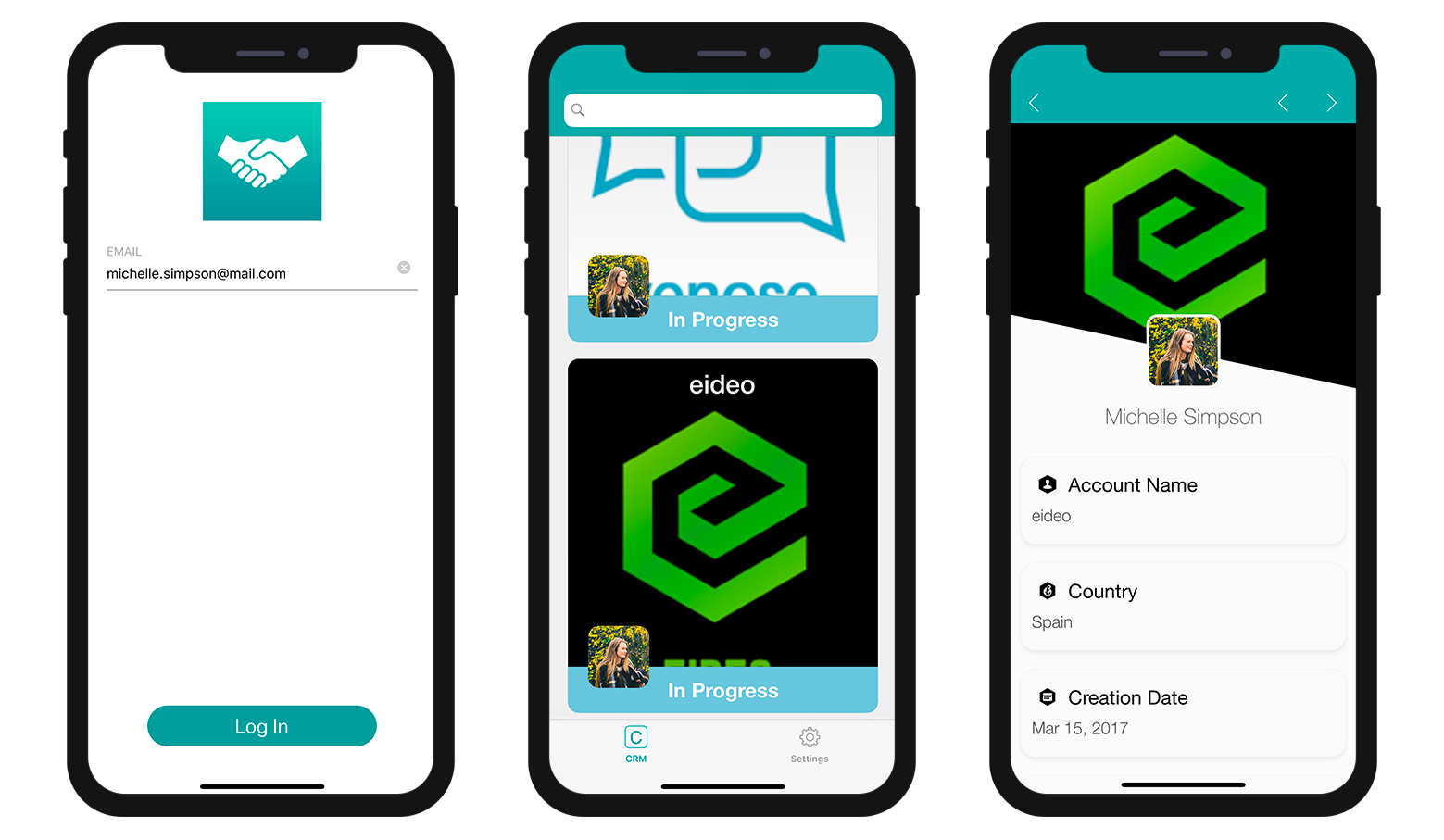Filter queries
In this tutorial, we'll show how to create filter queries to display filtered content in the generated mobile app.
Imagine you're an account manager and you want to consult your In Progress contracts simply by connecting to your app with your email address.
First, from the Data section we're going define a basic filter query to only display In Progress contracts. Then we're going to apply a user information-based filter which will depend on the account manager's email.
Téléchargez le projet Starter
Before we begin, be sure to download the Starter project which includes a 4DforiOSQueries.4dbase file (a demo database with a ready-to-use mobile app project)
The database includes:
- a CRM table with all the data we want to display in the generated iOS app
- an AccountManager table with basic information about the account managers (email and name).
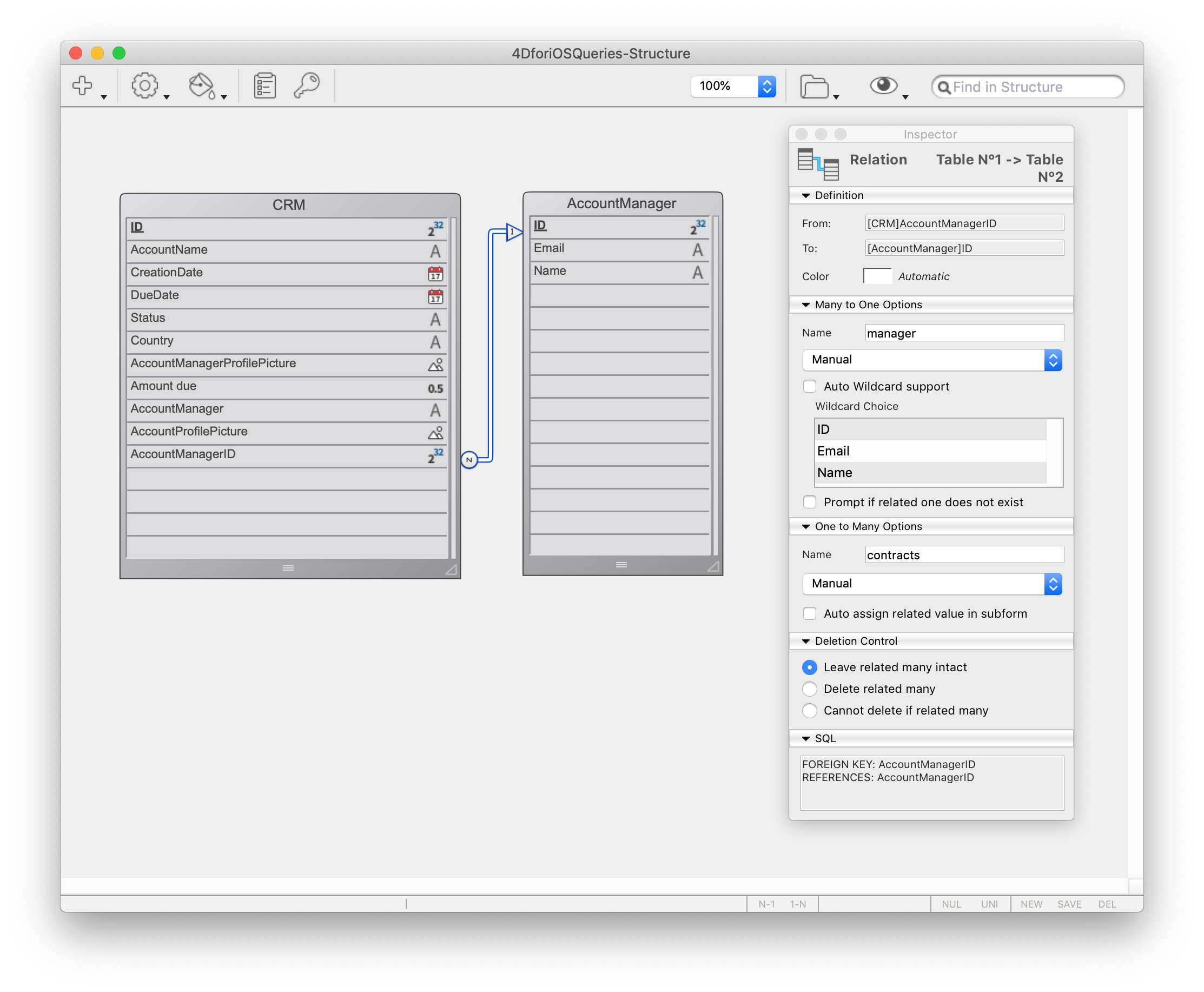
You're now ready to define your first filter query.
Open the mobile project by clicking on Open > Mobile Project... and select CRM app > project.4dmobileapp.
Define a Filter Query
For the moment, if you build the Starter project app and enter "michelle.simpson@mail.com" as the login email (one of the account managers), you'll see all manager contracts and statuses (Closed and In Progress).
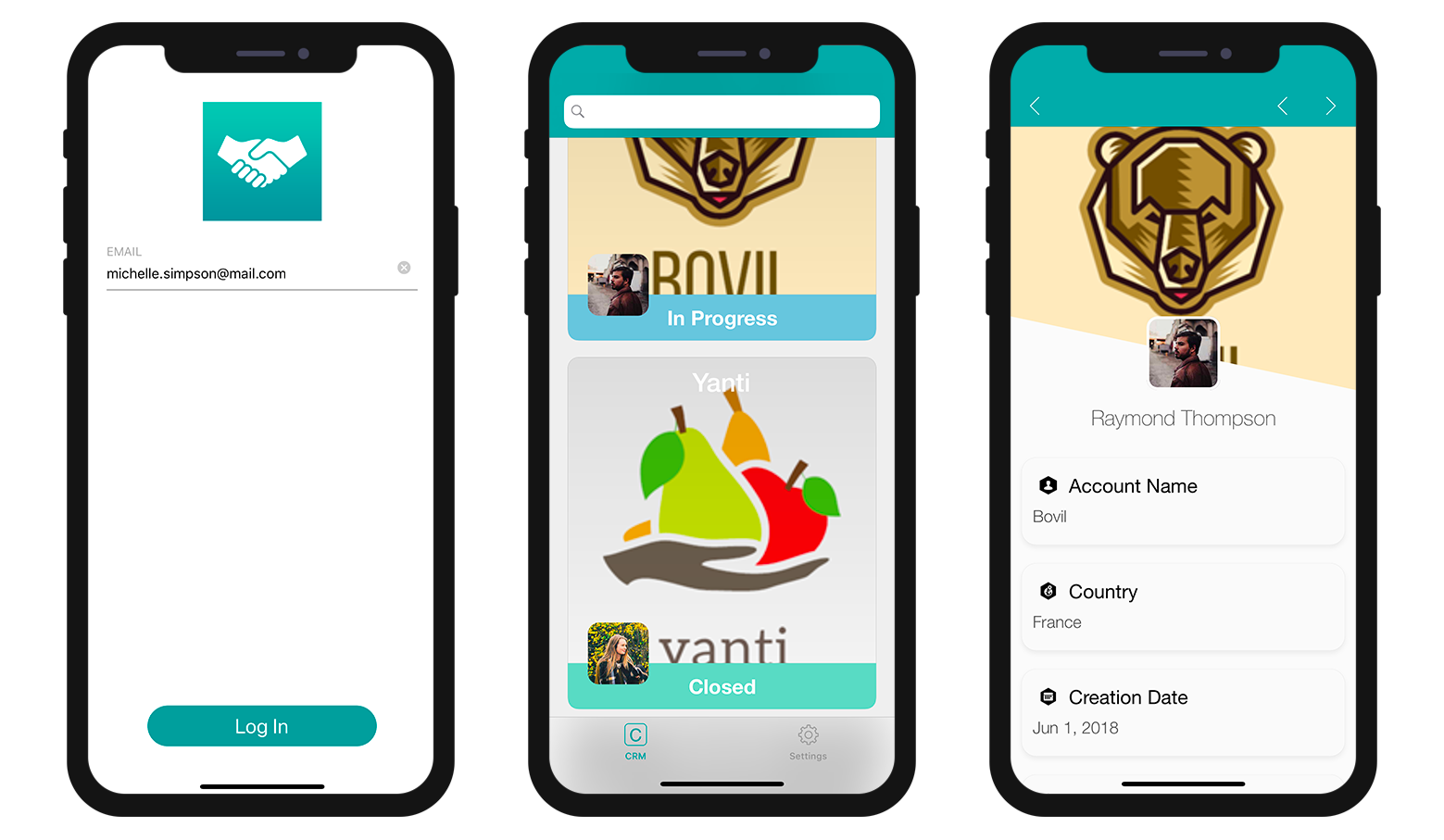
As we discussed above, we want the account managers to access their In Progress contracts by logging into their mobile app with their email. Pour ce faire :
- Accédez à la section "Données"
- Faites un clic droit dans le champ filtre de recherche pour faire apparaitre les boutons Champs, Comparateurs et Opérateurs.
- Cliquez sur le bouton Champs et sélectionnez Status.
- Cliquez sur le bouton Comparateurs et sélectionnez Égal à.
- Si vous souhaitez afficher les contrats ouverts, tapez In progress
- N’oubliez pas de valider votre recherche en cliquant sur le bouton Valider, sinon vous ne pourrez pas créer votre application.
Vous devriez avoir ce résultat :
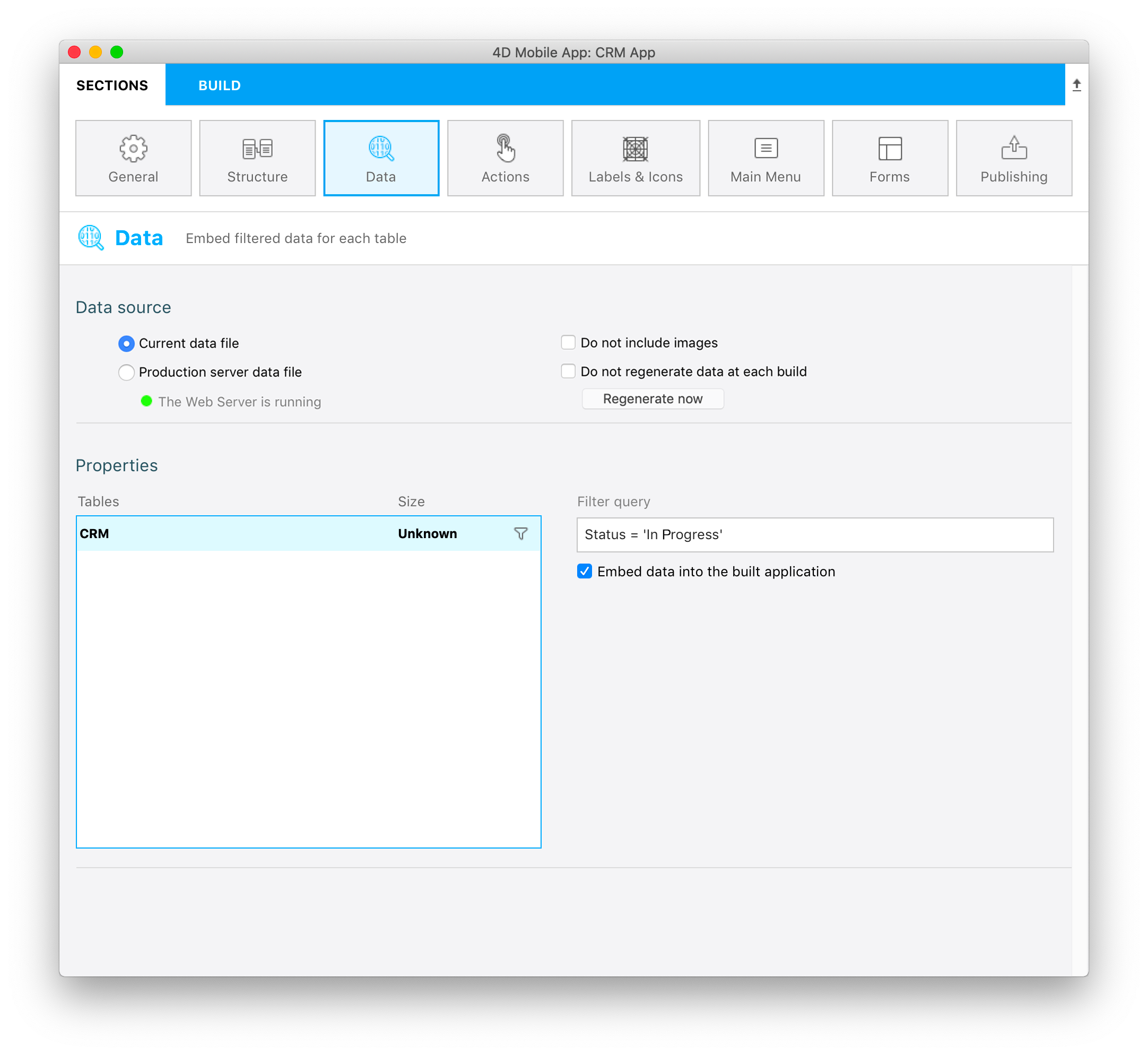
NOTES
- A filter icon is displayed at the right of each table when a basic filter is applied to it.
- For these kinds of filter queries, you can choose to embed data into the app or to load the data after login by checking the Embed data into the built application checkbox.
- Size will be calculated at the first build for you to visualize the size of your data.
Si vous générez votre application et que vous tapez « michelle.simpson@mail.com » comme étant l’e-mail de connexion, vous verrez que tous les contrats In Progress s’affichent dans le simulateur !
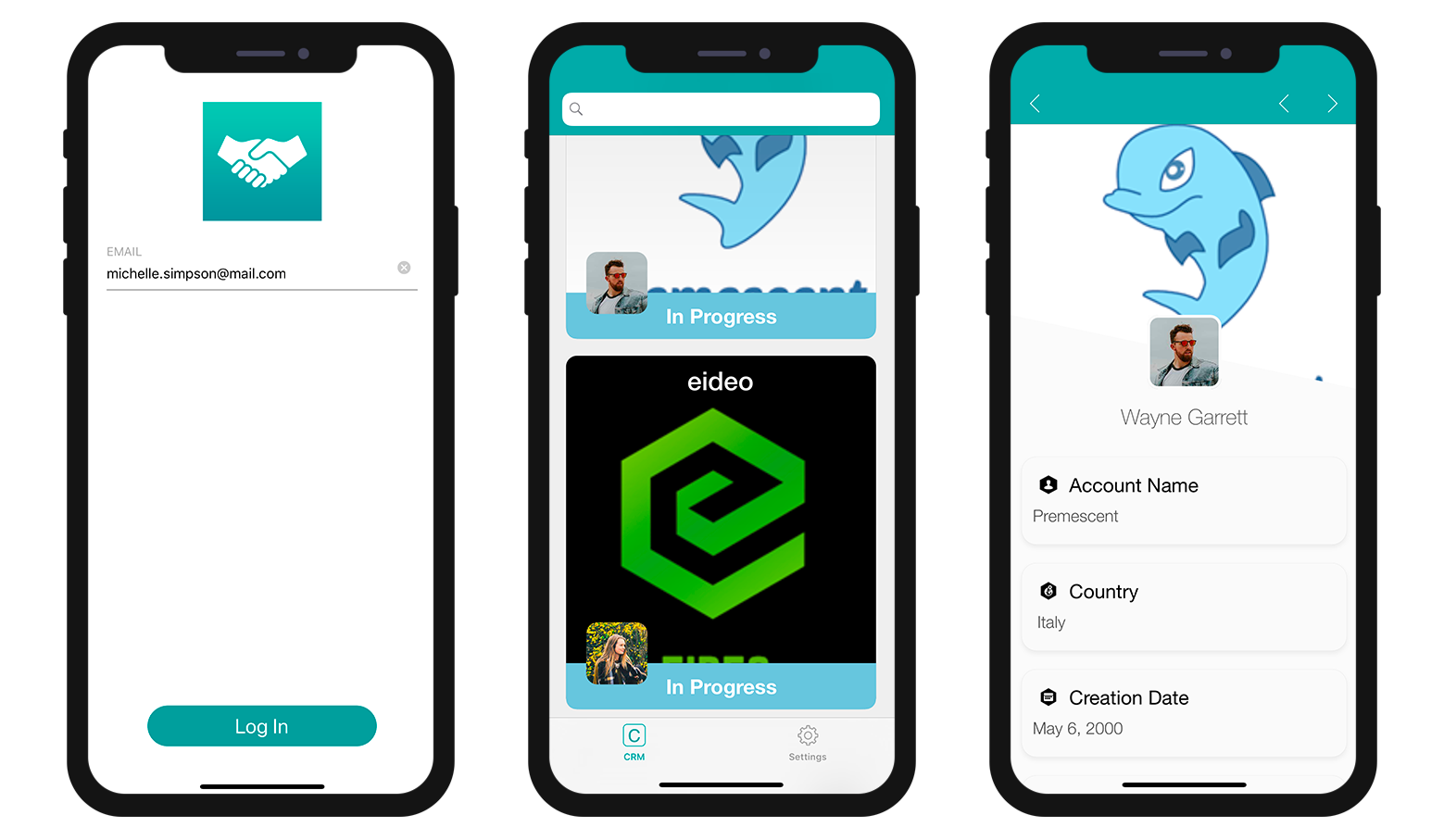
Cela ne correspond pas tout à fait à ce que nous avions prévu ! What we want now is for each account manager to visualize only their own In Progress contracts, so let's complete our query.
Filtre de recherche utilisateur
Now let's filter our app content depending on a user information, in this case, the account manager's login email address.
- Accédez à la section "Données".
- Faites un clic droit dans le champ Filtre de recherche pour faire apparaître les boutons Champs, Comparateurs et Opérateurs.
- Cliquez sur le bouton Operators et sélectionnez AND.
- Définissez maintenant les informations utilisateur (: email) que vous souhaitez obtenir à partir de la méthode de base de données.
- Souvenez-vous de valider la recherche en cliquant sur le bouton Valider. Sinon, vous ne pourrez plus créer votre application.
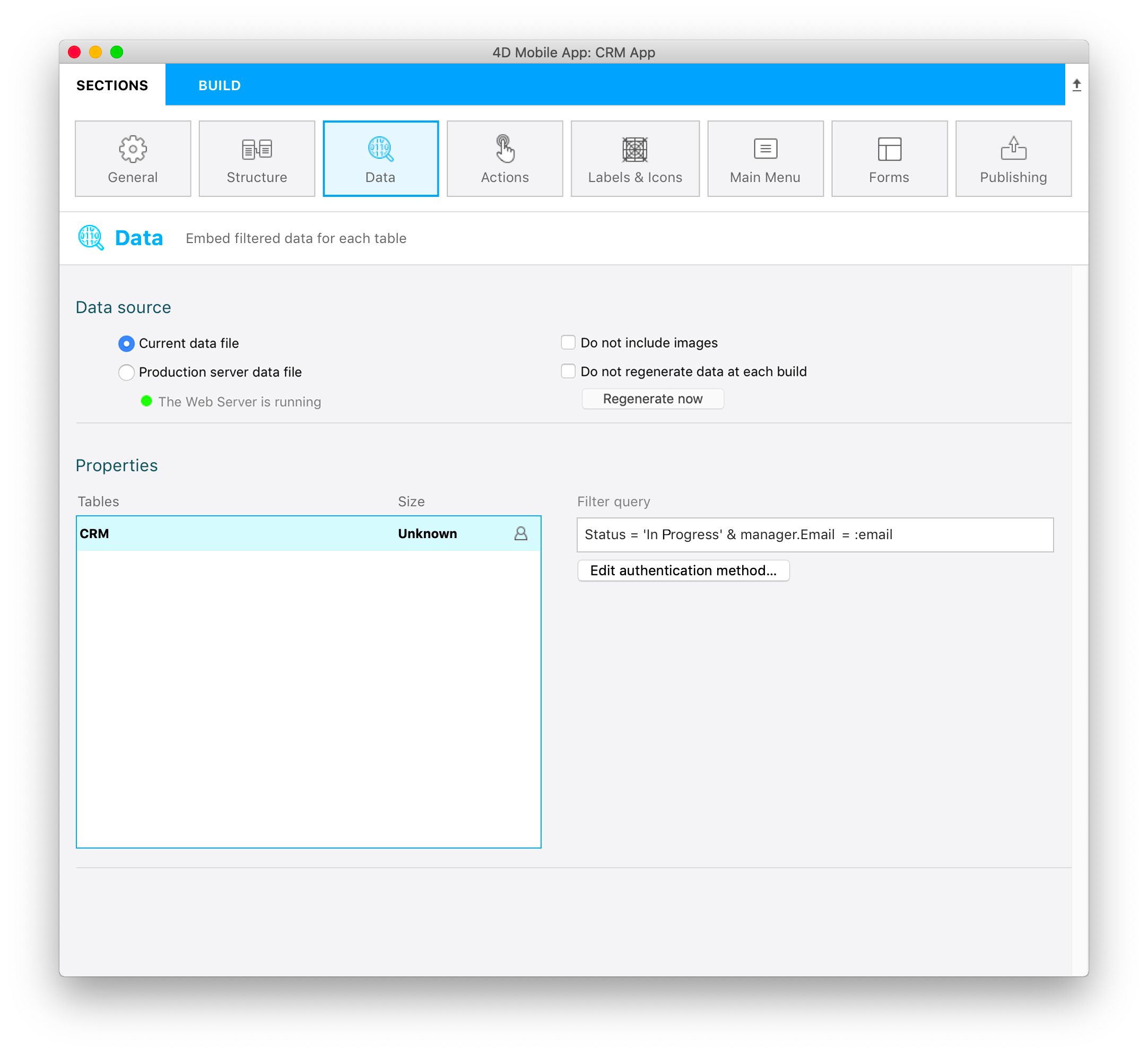
Status = 'In Progress' & manager.Email = :email
La recherche permettra de filtrer les données en fonction du statut In Progress ET de l'e-mail du chargé de clientèle (accessible depuis la table AccountManager grâce au lien N vers 1 qui figure dans le nom du chargé de clientèle).
NOTE
- A user icon is displayed on the right of each table when a user information filter is applied to it.
- As soon as a query is based on user information and validated, you need to edit the
On Mobile app authentication method. To do so, right-click on the Edit authentication method button to open the database method edition window.
Ajoutez la ligne suivante dans la méthode de base de données :
$response.userInfo:=New object("email";$request.email)
Cela permettra de récupérer l’adresse mail de connexion du chargé de clientèle et d'afficher les données selon ce critère.
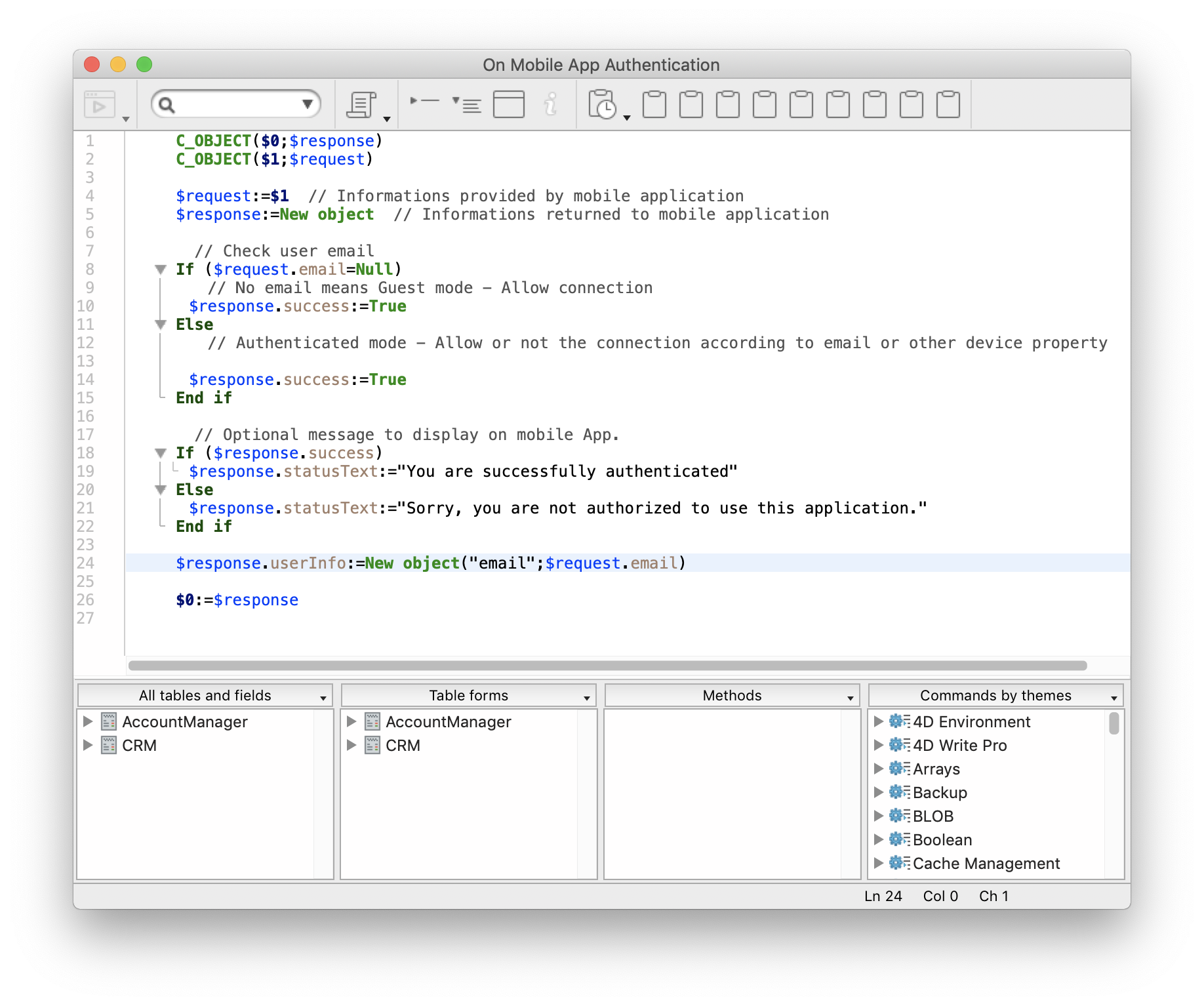
Ainsi, si vous générez votre application et que vous entrez « michelle.simpson@mail.com » en tant qu'e-mail de connexion, vous trouverez tous les contrats "In progress" de Michelle Simpson.