Build Panel
Once you're ready, you can launch your app in the Simulator and test it.
Let’s take a closer look at the Build tab options:
Build and Run: Launches the app in the Simulator.
iPhone X: The default Simulator. Clicking here will reveal a dropdown list with all available simulators.
Project: Reveals a dropdown list where you can open the project folder or product folder, or open the product with Xcode.
Install: Installs the application on a connected device.
Select a Simulator on which you can build and test your app, then press the Build and Run button.
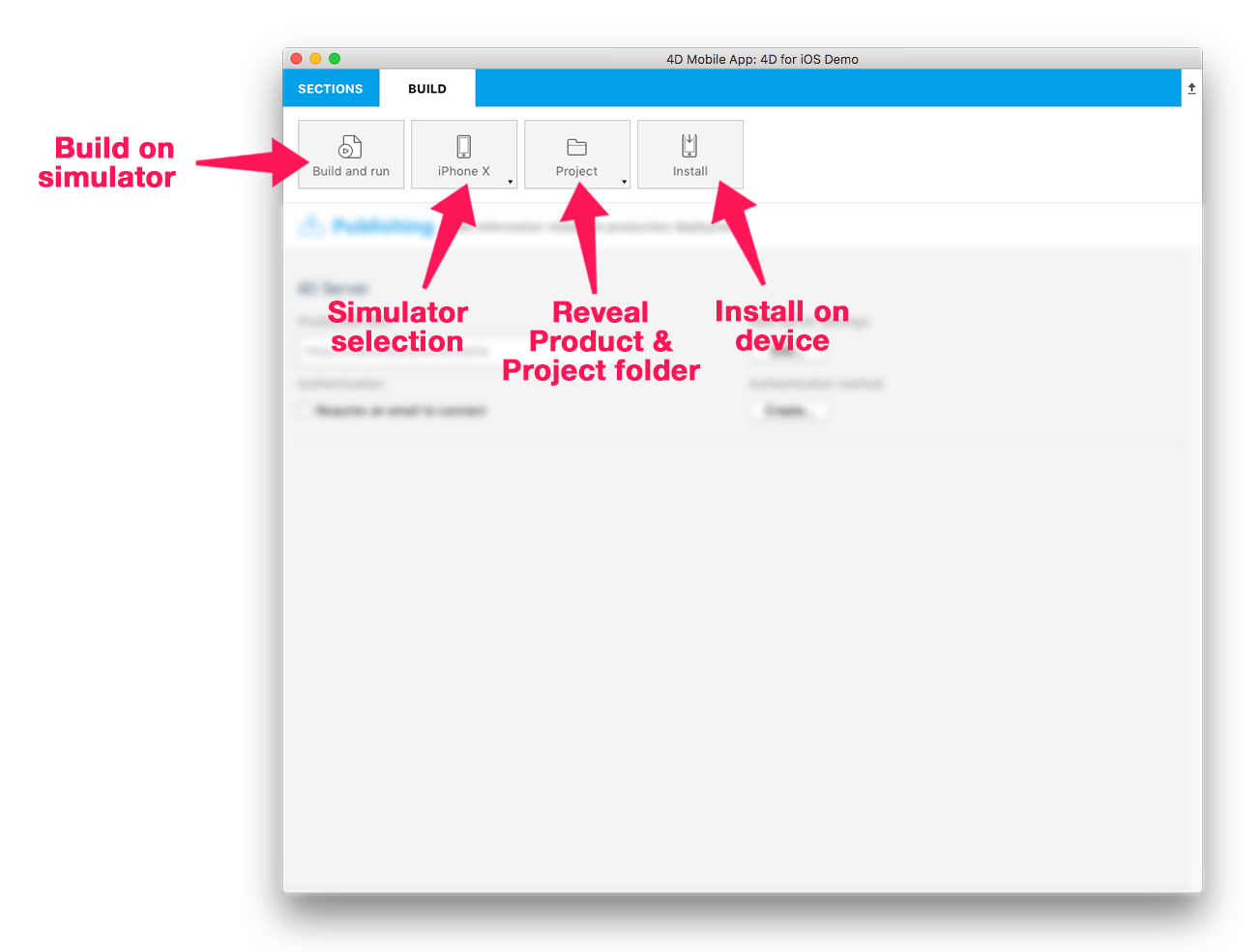
You're now ready to explore 4D for iOS on your own and build your iOS project!